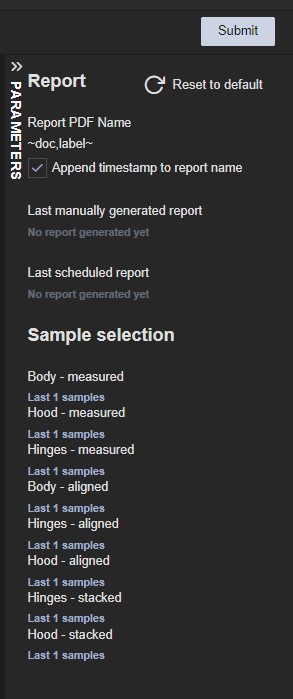The Parameters panel is part of the tab in which a report is loaded from either the Reports menu or Favorites menu.
Reports with no parameters (or with all parameters hidden)
For reports that have no parameters (or for which all parameters are configured as hidden) the Parameters panel will appear collapsed when the tab is initially loaded. These reports will also be automatically executed (run).
To open/expand the parameters panel click on the vertical PARAMETERS title section on the upper left side of the panel.
The panel can also be expanded for reports that have no parameters but in this case the content of the panel will be empty.
Reports with parameters
Reports with parameters will load with an expanded Parameters panel.
To close/collapse the parameters panel click on the vertical PARAMETERS title section on the upper left side of the panel. The panel will be closed with the title section remaining visible.
When you navigate to another tab the state of its parameters panel is preserved to the state at which it as left.
From the Parameters panel user can:
Change parameters values
Reset parameter values (to the pre-configured ones)
Save/Edit parameter configuration
Change search conditions (for CM4D reports)
Save search conditions (for CM4D reports)
Change parameter values
To run reports with different parameter values:
Select or provide a value for a parameter in the parameters panel.
Select or provide values for all required parameters for a report.
Click Run.
The report is loaded in the tab content area and shows results matching your parameter selection.
Edit the parameters and provide different values.
Click Run.
The report is loaded in the tab content area and shows results matching your new parameter selection.
Time period selection
Some reports have been configured to use time periods using the From-To date parameters. In this case a Time period select list will appear in the parameters panel.
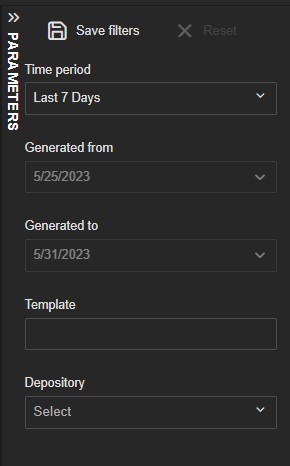
To use time periods:
Select one of the predefined time periods from the Time period select list.
The From-To date parameters are filled in with matching values for the dates of the selected period.
Change the selection to a different time period.
The From-To date parameters are changed to reflect the newly selected period.
Select the Custom option from the Time period field.
The From and To date parameter fields become enabled and from here you can select custom date values.
Reset parameter values
One you initially run a report the Reset parameters panel option becomes enabled.
To reset the parameter value, select the Reset option. The parameter values are restored to their original values (as configured in ATS Reporting configuration). The report run results in the tab content area are closed and the Reset option becomes disabled again.
Save parameter configuration
To save user parameter configuration in the parameters panel:
Select or provide values for the report parameters.
Select the Save as option.
A pop-up dialog appears with a text field for the report name and Save and Cancel buttons.
Provide name for the parameter configuration (report name).
Click on the Save button.
The pop-up dialog is closed. The reports menu is refreshed and shows the user parameter configuration as a child node of its "parent" report.
The user parameter configurations appear in the Reports menu only for the user that created them.
When a parent report is removed in configuration all user configurations are also removed from the Reports menu.
Persist previous run report parameters
When the report parameters are changed and the report is run with those parameters, the next time the same run is opened the last run parameters will be pre-loaded.
The last run parameters are pre-loaded only for the user that runs the report with those parameters.
This is valid for reports with default parameters, pre-configured parameters and user configured parameters.
Change search conditions (for CM4D reports)
CM4D reports are pre-generated from a report template and they reside in a user depository on a defined network location. The report properties in the parameters panel in this case are used as filters that will return only a subset of the pre-generated reports that match the search conditions.
To return search results using different filters:
Select or provide a value for the search parameters in the parameters panel for a loaded CM4D report.
Click Search.
The search results are loaded in the tab content area and displayed with tiles.
Edit the parameters and provide different values.
Click Search.
The search results are loaded in the tab content area and match your new filter settings.
Save search conditions (for CM4D reports)
The applied or selected filters in the parameters panel of a CM4D report can also be saved as user filters in the parameters panel:
Select or provide values for the filter/search parameters for a loaded CM4D report.
Select the Save filters option.
A pop-up dialog appears with a text field for the report name and Save and Cancel buttons.
Provide name for the filter configuration (report name).
Click on the Save button.
The pop-up dialog is closed. The reports menu is refreshed and shows the user filters configuration as a child node of its "parent" report.
CM4D templates
The Report parameters panel contains:
Report PDF Name: The name of the report.
Reset to default: This button resets the selections to their default values.
Append timestamp to report name: Checkbox to append the timestamp to the report name.
Last manually generated report: Displays the last manually generated report if one exists or a message stating No report generated yet.
Last scheduled report: The last scheduled report generated if it exists or a message stating No report generated yet.
Sample selection: The sample selection field showing he number of samples. As one CM4D managed report is a collection of one or more managed SheetSets, every sheet set is considered as a report instance parameter in ATS Reporting. To configure query information click on one of the text fields shown in this section.
For more information on sample selections click here.