To load the Reports menu click on the All reports menu option icon ![]() or click on the All reports menu option when the main menu is expanded.
or click on the All reports menu option when the main menu is expanded.
Reports menu items
The Reports menu is loaded to show the reports visible/available for your user account organised in a tree structure with or without folders.
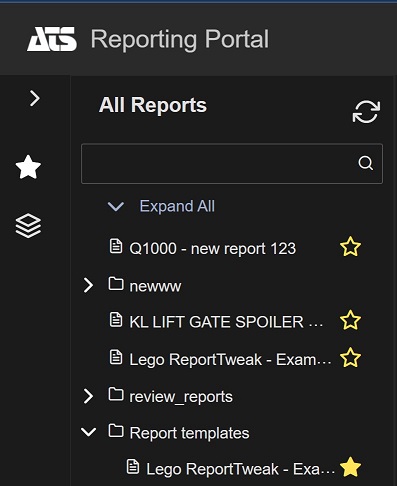
The folders have an expand icon ![]() in front of the folder name (for collapsed folders). Expanded or opened folders in the Reports menu have the collapse icon
in front of the folder name (for collapsed folders). Expanded or opened folders in the Reports menu have the collapse icon ![]() in front of the folder name.
in front of the folder name.
Reports can be distinguished in the Reports menu by the favorite icon ![]() behind the report name. The favorite icon is filled
behind the report name. The favorite icon is filled ![]() for reports that have been added to the Favorites menu.
for reports that have been added to the Favorites menu.
Reports that have the expanded or collapsed icons in front of the report name have child reports generated by the user by saving parameter configurations from that particular report. These parameter configurations are only visible to the user that created them.
Search in the Reports menu
To search for folders or reports in the Reports menu:
Type a keyword in the search box of the Reports menu.
The menu shows only items that contain the search keyword in their name.
In case the results are reports then their parent folders hierarchy is also part of the search results even though some or all of the folders in the parent patch do not contain the search word.
In case the result is a folder than its content (children in the hierarchy) are displayed even though some or all of the children do not contain the search word in their names.
Reload the Reports menu
To load an up-to-date Reports menu:
Click on the Refresh option in the top right corner of the Reports menu.
The Reports menu is reloaded and shows the latest folders and reports as configured from the Reporting configuration plug-in in ATS Configuration Manager.
Menu state
The collapsed/expanded state of the folders and reports in the reports menu is preserved for the user after closing of the ATS Reporting Portal page. Upon next login you should see the same expanded/collapsed state of folders and/or reports with child parameter configurations as on your last visit.