Attribute=
Default Value
Alternate Value
Notes
units=
mm
in
decimals=
2
Any integer
comparePrecision=
6
Any integer
ghost_border=
0
1
primary_axis_label=
X
Any character (A-Z)
See the topic, View Axes.
secondary_axis_label=
Y
Any character (A-Z)
tertiary_axis_label=
Z
Any character (A-Z)
primary_dir_label =
FORE/AFT
Any text
In the Document Defaults dialog, these 9 attributes are used to populate the text in the 9 fields in the section called "Direction Labels".
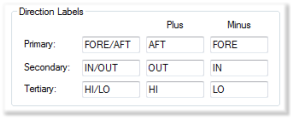
Values in the Plus column will appear when the number is a positive integer.
Values in the Minus column will appear when the number is a negative integer.
secondary_dir_label =
IN/OUT
tertiary_dir_label =
HI/LO
primary_dir_plus_label =
AFT
secondary_dir_plus_label =
OUT
tertiary_dir_plus_labe =
HI
primary_dir_minus_label =
FORE
secondary_dir_minus_label =
IN
tertiary_dir_minus_label =
LO
allow_terminator_select=
1
0
0
1
Allows annotation to be placed off of the sheet (on the green area). When this option is off (set to '0'), any annotation moved off of the sheet snap back to the nearest sheet margin.
gridSpacing=
2.5
PDFPRINTDRIVER=
"eDocPrinter"
Enter the type of PDF driver that is used to print PDF files from CM4D.
#PDFPRINTDRIVER=
"Acrobat"
#defaultcontrollimit =
100
Any integer
LOGMESSAGES=
0
1
Enables the logging of message information while running DataSmith - this should be set to zero unless you are debugging DataSmith
LOGMESSAGEPATH =
"Logs"
Any valid, writable folder path
The location of the folder where the DataSmith log message files will be stored
#LOGMESSAGEPATH =
"C:\Logs"
Any valid, writable folder path
EVENTSMITHSERVERREFRESH=
30
Any number (0-60)
Represents minutes
EVENTSMITHLOGRETENTIONDAYS=
0
Any number (0-365)
Represents days
BACKUPDOCUMENTS=
1
0
When disabled, CM4D will not create backup files (*.4bk) for saved CM4D documents
DEFRAGDOCUMENTS=
1
0
LOADROUTINEACCESSCODES=
0
1
1= Routine Access Codes are loaded from each Database and displayed in SiteManager
0= Routine Access Codes are not loaded or displayed (default)
If you do not use Routine Access codes, leave this setting disabled for a performance increase.
BACKGROUNDIMAGELOADS =
1
UseRoutineCodesForID=
0
1
When saving a CM4D document, any Routine identification within the Query must be preserved. By default, the Routine is identified by its Routine Key. However, if this parameter is set to 1, then the Routine will be identified by the Routine Code.
DEFAULTLOGPATH =
"C:\Program Files\Applied Tech Systems\CM4D\"
Any valid folder path
The directory where all log message files will be stored, unless specified by one of the application-specific attributes for log folder locations
DEBUGALIGNMENT =
0
PCLMINLENGTH =
10
Any integer
0 = No comment required.
This parameter determines the number of characters that must be entered into the Comments dialog when Process Change Logging is enabled. If this parameter is not added to the Cm4d.ini file, PCL will work as before (requiring the default of at least 10 characters in the Comment dialog.)
PRINTVIEWRESOLUTION =
0
This is the DPI resolution of the view when printed.
TRACELEVEL =
1
TIMINGLOGFORPERFORMANCE =
0
#LOGDATASMITH=
none
all
errors
milestone
detail
developer
This must be set to at least one of the five alternate values in order for logging to be enabled.
See also, Log Folder.
#LOGPATHDATASMITH=
"C:\Program Files\Applied Tech Systems\CM4D\"
Any valid folder path
If you have installed CM4D to a directory other than the default install folder, enter the path between the quotation marks
#LOGDATASMITHBATCH=
none
all
errors
milestone
detail
developer
When set to none, DataSmith Batch logging is turned off. This must be set to one of the five alternate values in order for logging to be enabled for the Batch processor.
See also, Log Folder.
#LOGPATHDATASMITHBATCH=
"C:\Program Files\Applied Tech Systems\CM4D\"
Any valid folder path
If you have installed CM4D to a directory other than the default install folder, enter the path between the quotation marks
#LOGCM4D=
none
all
errors
milestone
detail
developer
This must be set to one of the five alternate values in order for logging to be enabled.
See also, Log Folder.
#LOGPATHCM4D=
"C:\Program Files\Applied Tech Systems\CM4D\"
Any valid folder path
If you have installed CM4D to a directory other than the default install folder, enter the path between the quotation marks
#LOGCM4DDESTINATIONLOCAL =
1
#LOGCM4DDESTINATIONSERVER =
1
#LOGCM4DDESTINATIONTRACE =
1
#LOGEVENTSMITH=
none
all
errors
milestone
detail
developer
This must be set to one of the five alternate values in order for logging to be enabled.
See also, Log Folder.
#LOGPATHEVENTSMITH=
"C:\Program Files\Applied Tech Systems\CM4D\"
Any valid folder path
If you have installed CM4D to a directory other than the default install folder, enter the path between the quotation marks
#LOGSCHEDULER =
"None"
#LOGPATHSCHEDULER =
"C:\Program Files\Applied Tech Systems\CM4D\"
#CM4DSCHEDULERSCRATCHLOCATION =
"C:\Program Files\Applied Tech Systems\CM4D\"
#LOGSCHEDULERDESTINATIONLOCAL =
1
#LOGSCHEDULERDESTINATIONTRACE =
1
#LOGPATHLAUNCHER =
"C:\Program Files\Applied Tech Systems\CM4D\"
#LOGLAUNCHER =
"None"
#LOGLAUNCHERDESTINATIONLOCAL =
1
#LOGLAUNCHERESTINATIONSERVER =
1
#LOGLAUNCHERDESTINATIONTRACE =
1
TIMINGLOGENABLED=
0
1
When enabled, timing log files will be generated per session, and, in the case of DataSmith Batch, per thread.
#TIMINGLOGFOLDER=
C:\Program Files\Applied Tech Systems\CM4D\Timing
Any valid folder path
If this is left blank, the Timing folder will be created wherever you have CM4D installed. If you would like the Timing log files to be stored someplace other than the installation folder, enter the path here. Both local and UNC paths are supported.
SITEUNC=
1
0
Applies to filename paths for Managed Documents.
0= either local filename paths or UNC filename paths are allowed for managed documents
1= only UNC filename paths are allowed for managed documents
smtp.yourserver.com
This value is the e-mail EventSmith Server uses. You can find this value by looking at Microsoft Outlook or Outlook Express at the server or any other computer where EventSmith Server is installed.
-
If this server is not set, or cannot connect, the EventSmith Service will not start.