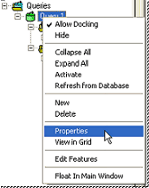
1. Open a new CM4D document.
3. Create a new Query.
4. Load the Simple Block ^ ?H routine.
5. Load all available samples.
1. Open the Query Properties dialog by right clicking on your Query label in the Tree bar and selecting Properties from the menu.
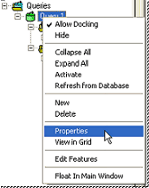
2. Click the Edit Subroutines and Alignments button.
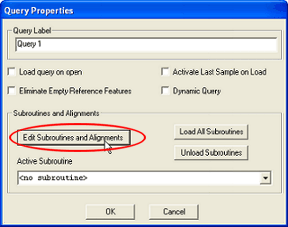
3. In the Subroutines dialog, click New.
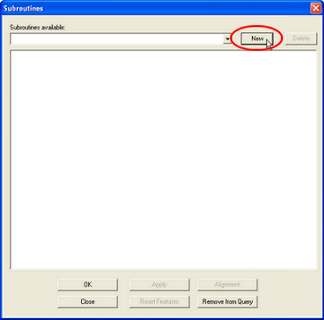
4. Enter Sub Block as the Label and leave the No handedness radio button selected. Click OK.
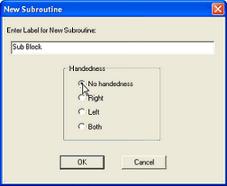
5. Expand the Simple Block ^ ?H node of the subroutine tree.
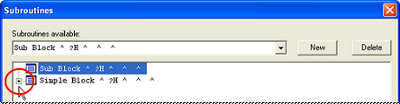
6. Select all points by clicking in the box to the left of each point label (a check mark should appear).
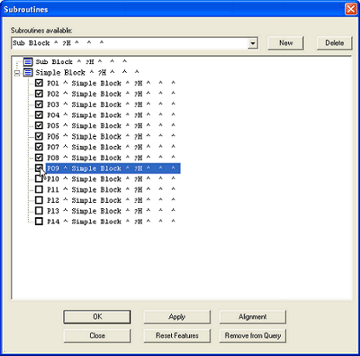
7. Click the OK button to close the Subroutines dialog.
8. Click OK to close the Query Properties dialog and return to the User Interface.
If you click Close before clicking OK or Apply, you will lose your changes.
1. Open the Alignment Properties dialog by selecting the Alignment Properties  button on the Alignment Toolbar.
button on the Alignment Toolbar.
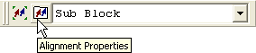
2. Define alignment properties:
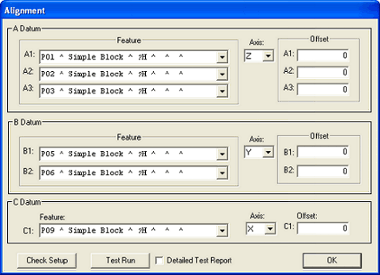
3. Click the Check Setup button; OK should be returned in the Alignment Errors dialog.

4. Click the Test Run button; OK should be returned in the Alignment Errors dialog.
5. Click the OK button to close the Alignment Properties dialog.
1. Right-click the DataSource label in the data tree and select Update to Database from the menu.
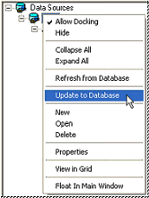
2. Close the CM4D document.