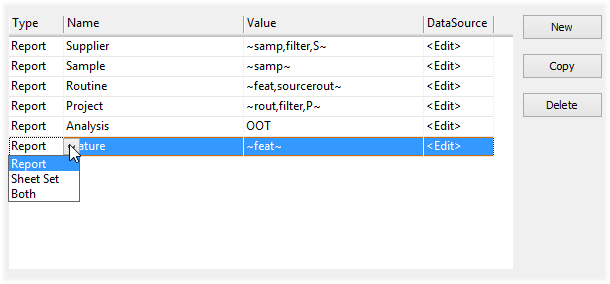
Similar to the tags used in an online photo album, Report Tags can be assigned to Managed Reports to help you easily find and identify reports in CM4D Web.
What information you choose to use for tagging reports is completely up to you.
Report Tags can be assigned on two levels:
· Document - tags are obtained from the documents included in the Managed Report
· Global - tags are obtained from a set of default tag options configured at the Site level
The Report Tags that are used for Managed Reports are what determines your options for configuring your CM4D Web layout and configuration. Report tags are used for grouping, searching, or filtering the lists of Templates or Reports that appear in Web.
Document-level Report Tags are created and managed in the properties of a Managed SheetSet and are registered to the database for use in Managed Reports. To access the Managed SheetSet Properties, right click on a SheetSet in CM4D Classic and select Properties. Enable the Managed check box, then click Setup.
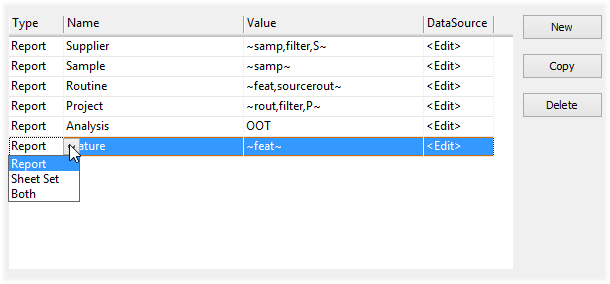
Name/Value pairs to be added to the database with the report for the purpose of searching and identifying Reports in CM4D Web. The tags created here determine which columns are available in the CM4D Web interface. Columns that are available in CM4D Web are based on the accumulation of all Report Tags defined for all Managed Reports in the database.
Tags can be text or CM4D variables.
Select one of the following options to determine where the tags will appear in CM4D Web:
· Report - tags appear as Columns Headers on the Web Reports and Scheduled Reports page.
· SheetSet - tags appear as Column Headers on the Templates page only.
· Both - tags appear as Column Headers on the Templates, Web Reports, and Scheduled Reports pages.
Enter a label of the tag; the exact formatting used here is how the tag will appear as a Column header in CM4D Web.
 Notice
Notice
Report Tags are case-sensitive,
so be precise when typing in the names of new tags or you will end
up with duplicate information in different columns in CM4D Web.
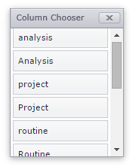
Enter a string or a CM4D variable to assign as a report tag.
|
|
|
Any CM4D variable can be used to resolve a value to be used as the tag, as long as the variable is:
· valid for the selected DataSource
· valid for the selected tag Type
 Tip
Tip
For example, Sample variables do not
apply to the SheetSet Type, since Templates do not contain resolved
Sample information.
Tags with unresolved variables do not appear in CM4D Web. To make sure the proper information will be resolved, set a DataSource for the row.
If the Value entered is a variable, you may want to select a specific DataSource for the tag in order to ensure the correct information is resolved.
Click <Edit> to assign a DataSource to the Tag row.
Global Report Tags are Site level tags. When enabled, these are applied to all Managed Reports that have "Global Only", "Global If No Document" or "Both" assigned as the Report Tag Source.
The Global Report Tags, when enabled and applied, will appear as column header options in the Templates, Web Reports, and Scheduled Reports pages.
 Tip
Tip
The only exception is that the Sample
Global tags will not appear in the Templates page, since Sample information
is not resolved until the report is actually generated in a Web or
Scheduled report.
Global Report Tags are meant to be a high-level way to easily assign commonly-used tags to all of your Reports. These are not meant to be turned on or off regularly, as there are specific times when changes to these global tags will be registered in CM4D Web for reporting.
· Templates - when all the Managed Documents used by the Managed Report Template are saved in CM4D Classic.
· Web Reports - when the Web Report is generated.
· Scheduled Reports - when the Managed Report is printed by Scheduler.
Reports that have already been printed will retain the tag information given at the time the report was printed.
 Notice
Notice
Use caution when turning Global
Tags off, since removing a Global tag could result in a column header
no longer being available for navigation in CM4D Web.
Report Tags for the Global level are set in SiteManager.
1. Go to the Settings menu.
2. Select Global Report Tags.
3. Check the box(es) for any of the tags you want to use.
4. Click OK.
Your selections will be saved as soon as you click OK in the Global Report Tags dialog, so saving in SiteManager is not necessary to apply these changes. Keep in mind that any changes to your selections will only be applied when the conditions are met for when Global Report Tags are applied.
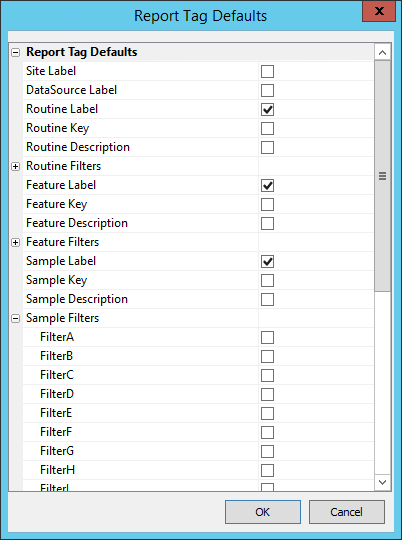
The Report Tag Source setting determines where the Managed Report will look for tags. This is a property of a Managed Report, and can be modified by Report Admins for individual Managed Reports from the CM4D Web Managed Reports tab.
· Document Only - only tags that are set in the Managed SheetSet(s) within the Managed Report will be used by CM4D Web.
· None - no tags will be used by CM4D Web, even if tags are available for the Managed Report.
· Global Only - only Report Tag Defaults set in SiteManager will be used by CM4D Web.
· Global if No Document - tags assigned at the Global level will be used ONLY if no tags are set for any SheetSet(s) in the Managed Report.
· Both - tags from both the Managed SheetSet(s) and Report Tag Defaults set in SiteManager will be used whenever available.