CM4D View Snapshots refer to the automatic process of converting a dynamic 3D model into a static 2D bitmap image. View Snapshots (i.e. bitmaps) are stored as part of the CM4D document. All Views within the document are technically a Snapshot "freeze frame" until the view is put into edit mode to manipulate the 3D model. Once you exit edit mode, it returns to the snapshot state. View are still selectable with a single click to move its position on the sheet or to access the right-click options menu.
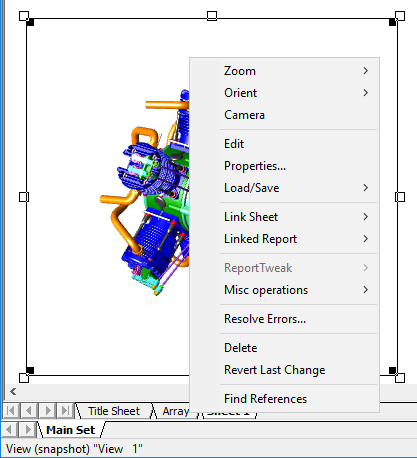
Single Click View - Status: View (snapshot) |
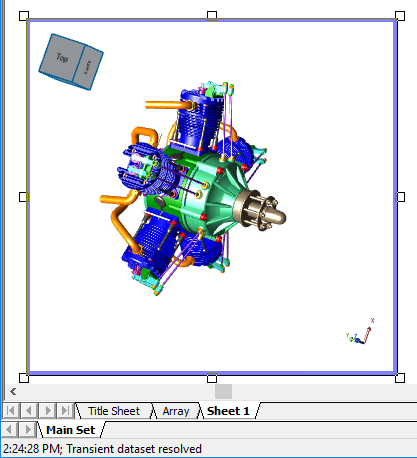
Double-click View (Edit Mode) - Status: Transient DataSet resolved |
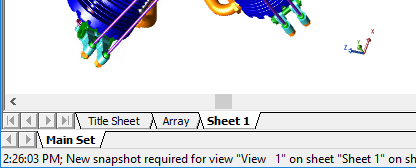
Exiting Edit Mode - New snapshot required 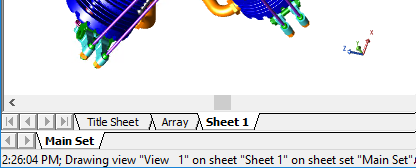
Exiting Edit Mode - Drawing view |
Changes to Document Feature Marker Colors do not take effect in the 3D view until the snapshot is redrawn. Put a view into Edit Mode to resolve individual views, or use the Create/Update Snapshots option in the Document menu > Document Setup... to redraw all view snapshots.
The View Snapshots section of the Document Setup dialog contains options for setting the quality of static view objects and forcing a full document update of all views.
A manual update may be warranted if there has been a change to the stored CAD file, Document Feature Marker Colors, or Resolution quality settings. Clicking Create/Update Snapshots initiates a full document refresh. Without using this button, views are updated on an individual basis at the time when a view is manipulated manually in any way within the document.
Snapshot Resolution
Resolution is the fineness of detail that can be distinguished in an image. There are three Resolution settings available for View Snapshots: Low, Medium, and High. Each correlates to the Bitmap resolution which is captured and stored within the CM4D document. In the case of View Snapshots, selecting a lower or higher Bitmap resolution will directly impact the size of the CM4D document.
For example, a CM4D document with size of 184KB before creating snapshots will result in a file size of 1,581KB with Low Resolution Snapshots. With that same document, High Resolution Snapshots will generate a file size of 22,360KB. File sizes will vary depending on the number of Views and size of the images.
Setting the Resolution to High is not recommended for normal use due to the large document file sizes this produces. Although there may be some situations where this result is desired, such as high resolution printing.
Update View Snapshots
- To update View Snapshots, open the Document Defaults Tab dialog.
- Select a Snapshot Resolution.
- Click Create/Update Snapshots.
- Click Create Snapshots.
- A warning will appear: This operation will create new view snapshots for all views and may take several minutes or longer. To revert this operation close document without saving changes.
- Click OK to continue.
- Once the Snapshot creation runs through completion, a message will appear in the Load Status display saying that Snapshots were successfully created.
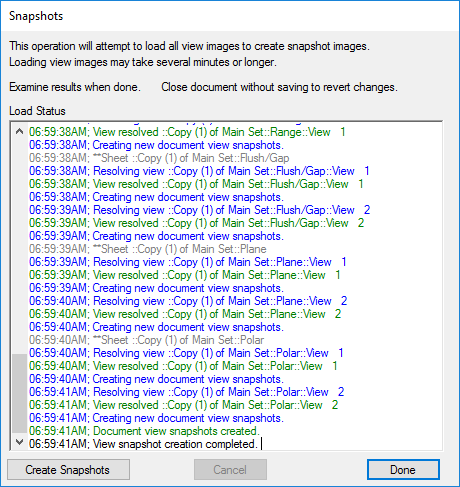
- Click Done to exit the Snapshots dialog.
- Save the document to preserve the Snapshots settings.
Related Concepts:
CM4D API - View Snapshots settings can be updated using the CM4D API.
 Document > Document Setup...
Document > Document Setup...