The Results Database blade contains the connection information for the CM4D Results Database. Only one Results database is permitted per CM4D Site database.
- For the CM4D desktop applications this is optional if you are not using BI tools or CM4D Peruse. When enabled, the CM4D databases generate Results data and maintain synchronization with the Results database. This connection is also used by the Results services to send messages for any changes to data and the Results Database Utility to create or update the Results database.
- For the CM4D Peruse web application this is required to run and load data for analysis.
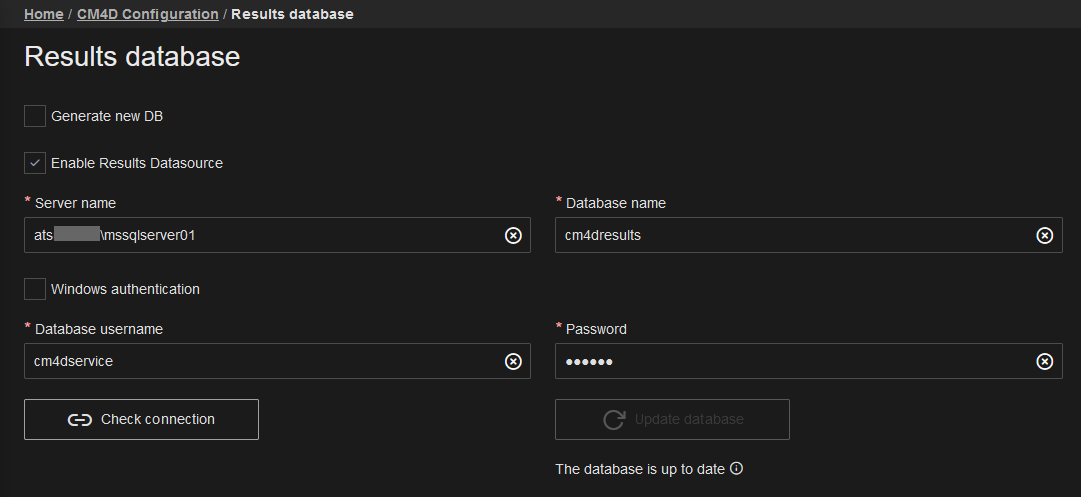 |
|||
| Check Connection | Once you have entered all required information, you can test the connection to the database to verify that your information has been entered correctly.
If on save/check connection the connection fails: The Results database object may not exist at the time of initial configuration if this is a brand new installation (Test Connection will FAIL - this is ok). The information still needs to be saved here since it will be used by Results Database Utility to create the database object when the tool is run. Check the information for accuracy/typos - server name, database name, user login (if SQL) Check the authentication type is correct and is valid to access SQL Server |
||
| Database name | Enter the name of the Results Database, as defined in SQL Server. | ||
| Enable Results Datasource | When enabled, Results are generated by CM4D and stored in the Results data warehouse. If you do not want to setup the system to generate and use Results, you can disable the option here at the Site database level.
|
||
| Generate new DB | When checked, a new Results database is added to the specified SQL Server instance. The database object and all its tables/procedures are created on Save.
Once the new Results db is available, run SSMS to check its settings to confirm it has the database properties you want, such as the Recovery Model setting. |
||
| Server name | Enter the name of the database server. If using a named instance, include the instance name with the server name (servername\instancename). | ||
| Update Database | This option is active if you have a Schema update available. If you have upgraded your version of CM4D and it requires a Results database Schema update, you can run the update by clicking this button. Alternately, you may choose to run the update manually using the Results Database Utility. | ||
| Windows Authentication | Use Windows Authentication or SQL Authentication to connect to the Results SQL Server database, depending on your network policies.
|
||
| SQL Authentication | The following are only required if using SQL Authentication. | ||
| Database Username | Enter the user name of the SQL Login. This user login is used by Results Database Utility to create/modify the Results database in SQL Server so it must have the 'dbowner' privilege level in SSMS. | ||
| Password | Enter the password for the SQL user. | ||
| Confirm Password | Re-enter the SQL user password to confirm it is correct. | ||
See also: