The Results services are the central mechanism that transfers data from CM4D into the Results database.
- Results Sender - Processes the data events from CM4D, extracts the data from the databases and sends the data to Results Loader. In the case of a modified CAD image, a message is sent to the StreamCacheSmith service. This service requires a connection to the CM4D Site database and the Transport/Persistence database(s).
- Results Loader - Updates the Results database with minimum database locks. This service requires a connection to the CM4D Results database and the Transport/Persistence database(s).
- StreamCacheSmith - Converts 3D CAD images into the HOOPS streaming format used over the web by CM4D Peruse. The stream cache images are stored in the CM4D Site database and streamed to clients as-needed for rendering on the client-side HOOPS Viewer. This service requires a connection to the CM4D Results database and the Transport/Persistence database(s) and must be installed on the same machine as the HOOPS Communicator Server. Images transferred to the Results database cannot contain User Variables in the Image Path.
These services are installed using the ATS CM4D Results Services installer, which provides deployment flexibility to add service instances in larger organizations. For technical details on how these services can be distributed and monitored for optimal performance, see the topic Results Transport.
See also:
Troubleshooting Results Services
Basic Installation Options
If you simply want to install one instance of the Results services to run local to your CM4D Server, select the following options during installation:
- CM4D Database Options - Use .4ds File
- NServiceBus Transport Options - Site Database
- NServiceBus Persistence Options - Site Database
- ServiceControl Queues - Use default labels
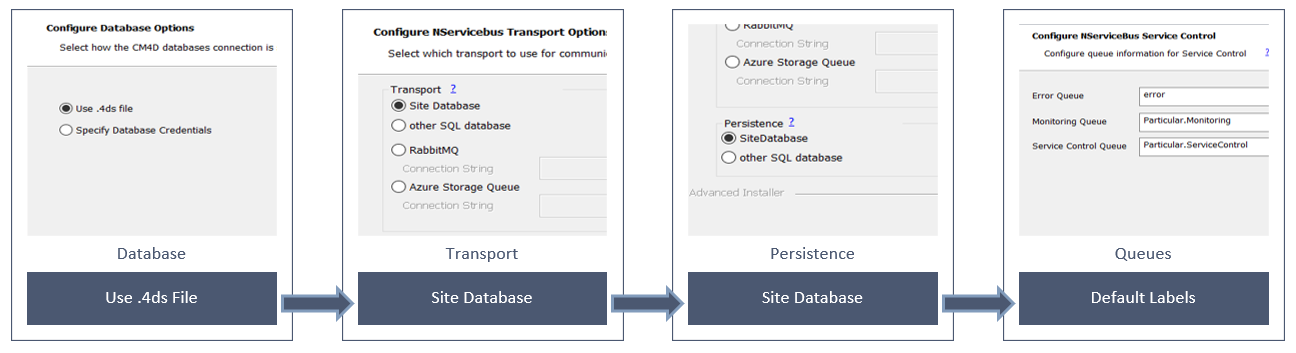
See the topic Install CM4D Results Services for details.
Deployment of Results Services
The Results services are typically installed on the same machine as CM4D Server, but the Results services are a separate installer from CM4D Server to allow one or more of the services to be distributed to additional servers. To support scalability for larger organizations the services can run on a single computer or multiple computers, and multiple instances of each service can be added and distributed throughout your network. The Results services can be deployed as Windows services (default install option) or as docker images.
Only ONE instance of each of the three Results Services is supported per server.
The Results Loader service can work without any connection to the Site database (e.g. in the cloud connected via a RabbitMQ queue). The connection is entered during the installation of the service.
Monitoring Results Services
For advanced NServiceBus monitoring of the Results services, you must have a ServiceControl and a Monitoring instances installed for each instance of the Results Services.
See the topic Service Monitoring for details.