This guide contains the detailed steps to installing and configuring the CM4D Results Services.
Only ONE instance of each of the three Results Services is supported per server.
This installation includes the following sections:
- Run the CM4D Results Services Installer
- Features and Install Folder - Select the Results services to install. Only ONE instance of each of the three Results Services is supported per server.
- Configure Database Options - The connections strings for the CM4D Site Database and CM4D Results Database are the most important settings as they allow the services to connect to one another. Using the .4ds file provides both the Site and Results database connections.
- Configure Transport and Persistence - The CM4D Results transport system uses NServiceBus for messaging between applications, databases and services. NServiceBus is a high-performance messaging system that provides the deployment and scaling options needed for large data throughput as well as supporting smaller installations.
- Configure ServiceControl Queues - ServiceControl is a third-party application that supports the Results services communicating messages between the CM4D and Results databases.
- Enter SQL Credentials for Site/Results Database - The configuration steps for entering the Site and Results database connection information is only required if you select the Database Connection option 'Specify Database Credentials'. And depending on the services you selected in the first part of the installer, you may see only the Site database connection screen or both the Site and Results database screens. If you are installing only the Results Sender service, the Results database connection is not required.
- Enter SQL Credentials for Transport/Persistence - The configuration steps for entering the Transport and/or Persistence database connection information is only required if you select 'Other SQL Database' for the NServiceBus transport options.
- Start Results Services - Start the three Results services.
- Configure Service Monitor - NServiceBus (used by CM4D Results services) provides powerful error handling and monitoring tools. At a minimum, it is strongly recommended to use ServiceControl and ServicePulse. You need to configure at least one instance of ServiceControl and one Monitoring instance for the transport method chosen during the installation of the Results service.
Quick Steps for Basic InstallQuick Steps for Basic Install
If you simply want to install one instance of the Results services to run local to your CM4D Server, select the following options during installation:
- CM4D Database Options - Use .4ds File
- NServiceBus Transport Options - Site Database (Transport and Persistence)
- ServiceControl Queues - Use default labels.
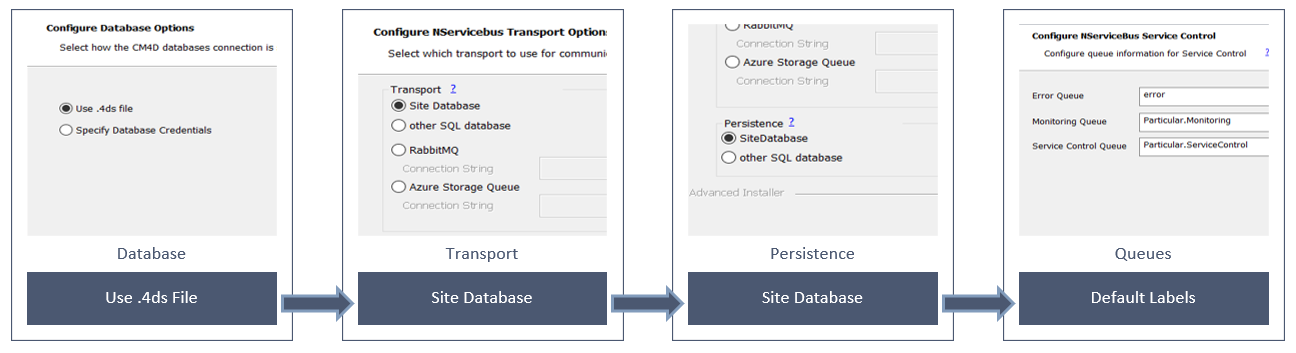
Run the CM4D Results Services Installer
- Run the CM4D Results Services install executable (as Administrator).
- Click Next.
- Accept the terms of the Licensing Agreement.
- Click Next.
Features and Installation Folder
- The default options provided installs the Results Sender, Results Loader and StreamCacheSmith Windows Services to C:\Program Files\Applied Tech Systems\ATS CM4D Results Services\.
- Features: By default, all three services are selected. Only ONE instance of each of the three Results Services is supported per server. To change which service to install, uncheck the unwanted options:
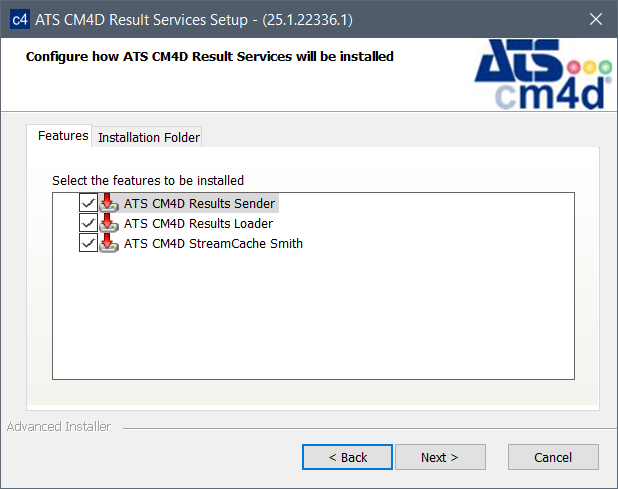
- ATS CM4D Results Sender - Install the CM4D Results Sender service. The Results Sender service processes the data events from CM4D, extracts the data from the databases and sends the data to Results Loader. In the case of a modified CAD image, a message is sent to the StreamCacheSmith service. This service requires a connection to the CM4D Site database and the Transport/Persistence database(s).
- ATS CM4D Results Loader - Install the CM4D Results Loader service. The Results Loader service updates the Results database with minimum database locks. This service requires a connection to the CM4D Results database and the Transport/Persistence database(s).
- ATS CM4D StreamCacheSmith - Install the StreamCacheSmith service. The StreamCacheSmith service converts 3D CAD images into the HOOPS streaming format used by web applications such as CM4D Peruse. The stream cache images are stored in the Site database and streamed to clients as-needed for rendering on the client-side HOOPS Viewer. This service requires a connection to the CM4D Results database and the Transport/Persistence database(s) and must be installed on the same machine as the HOOPS Communicator Server.
- Installation Folder: By default, the selected services are installed to C:\Program Files\Applied Tech Systems\ATS CM4D Results Services\. To change the installation folder, go to the Installation Folder tab and either enter a folder path or browse to a folder.
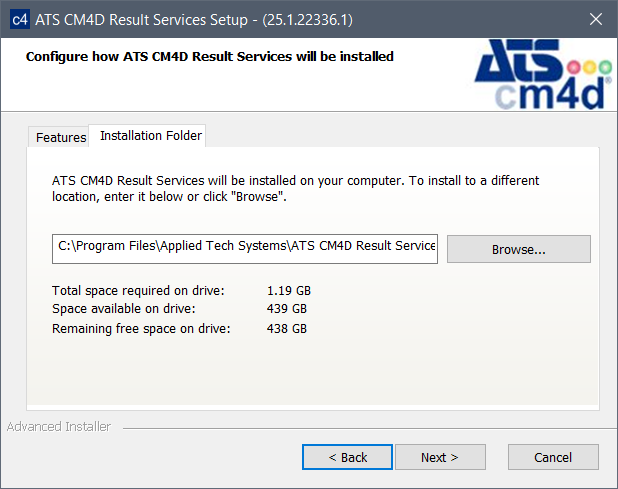
- Features: By default, all three services are selected. Only ONE instance of each of the three Results Services is supported per server. To change which service to install, uncheck the unwanted options:
- Click Next.
Configure Database Options
The connections strings for the CM4D Site Database and CM4D Results Database are the most important settings as they allow the services to connect to one another.
- Results Sender Service - Requires the database connection string for NServiceBus transport/persistence and the CM4D Site database connection string.
- Results Loader/StreamCacheSmith Services - Require the database connection string for NServiceBus transport/persistence and the CM4D Results database connection string.
- Select the method by which the services connect to the CM4D databases.
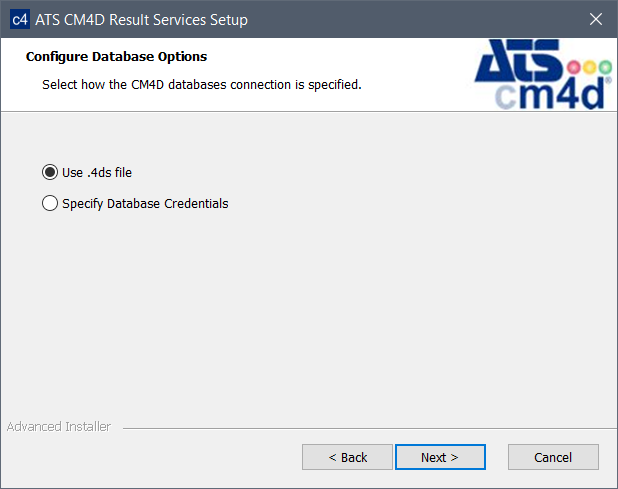
- Use .4ds File - If CM4D is installed on this machine, the services obtain database connection information from the DbConnect database connection file (CM4D.4ds) registered on the local system. The 4ds file provides both the Site Connection and the Results database connection strings to the Results Services.
- Specify Database Credentials - If CM4D is not installed on this machine, manually enter the database connection information during the installation. Later steps in this installation prompt manual entry of the database connection information for both the Site and the Results databases.
- Click Next.
Configure NServiceBus Transport Options
The CM4D Results transport system uses NServiceBus for messaging between applications, databases and services. NServiceBus is a high-performance messaging system that provides the deployment and scaling options needed for large data throughput as well as supporting smaller installations.
- Configure the same database for the ServiceControl configuration you are using.
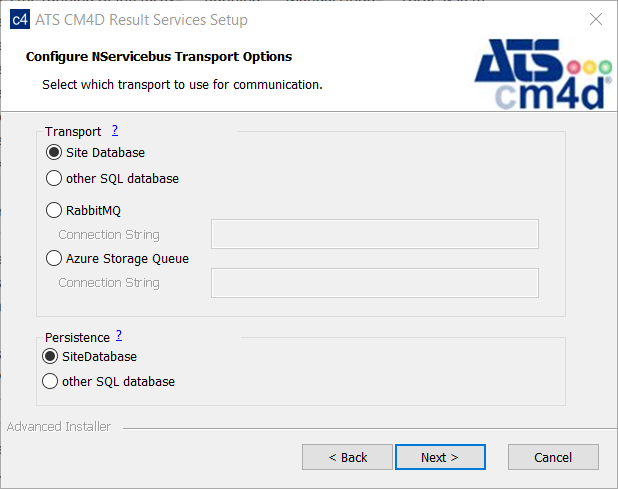
- Select a Transport option:Transport option:
- Site databases - Database connection information is obtained either from the 4DS file or entered in one of the next steps.
- SQL databases - Database connection information is entered in one of the next steps.
- RabbitMQ - Enter a database connection string that includes the host, username, password and a virtual host.
- Azure Storage Queue - Enter the database connection string: DefaultEndpointsProtocol=https;AccountName=ACCOUNTNAME;AccountKey=ACCOUNTKEY
- Select a Persistence option:Persistence option:
- For Site databases - Database connection information is obtained either from the 4DS file or entered in one of the next steps.
- For SQL databases - Database connection information is entered in one of the next steps.
- Select a Transport option:Transport option:
- Click Next.
Configure NServiceBus Service Control
- Enter the name of the Transport QueuesTransport Queues for ServiceControl monitoring. These Queue labels are used to match the CM4D service instance to the monitoring instance.
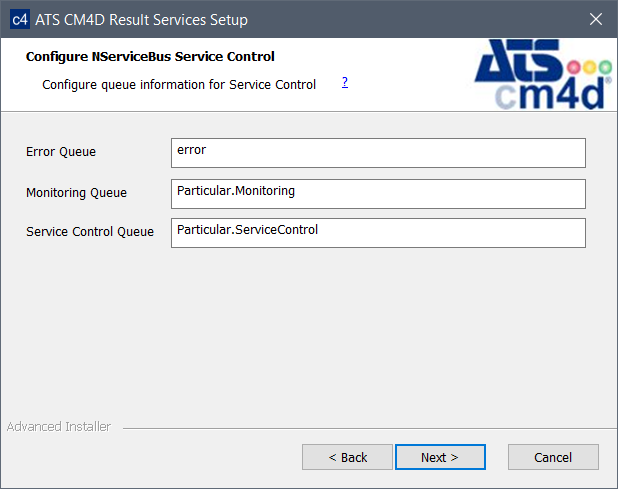
- Click Next.
Configure SQL Connections for Site/Results Database
If you selected 'Use .4ds File', the installer skips this screen. Continue to the next section.
The configuration steps for entering the Site and Results database connection information is only required if you selected the Database Connection option 'Specify Database Credentials'. And depending on the services you selected in the first part of the installer, you may see only the Site database connection screen or both the Site and Results database screens. If you are installing only the Results Sender service, the Results database connection is not required.
- Enter the connection information for the database.
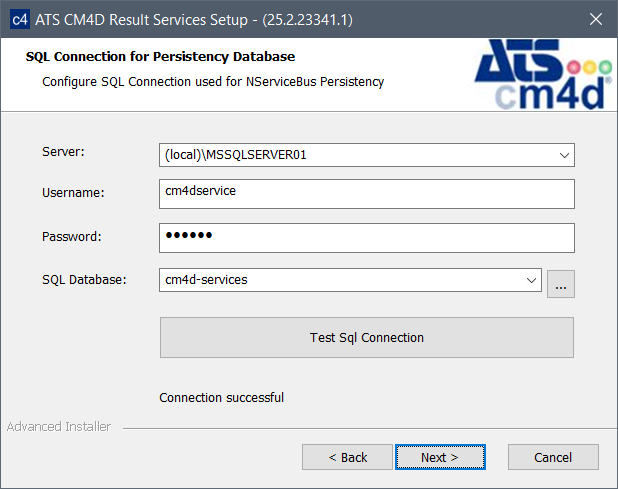
- Enter the fully qualified server name of the SQL Server database host machine, including the instance name.
- Enter the login credentials of the SQL authentication user accessing the Site database.
- Click the ellipses (
 ) to load the available databases.
) to load the available databases.
- Open the dropdown menu and select the database.
- Click Test SQL Connection.
- Once you have a successful connection, click Next.
Configure SQL Connection for Transport/Persistence Databases
If you selected Site, RabbitMQ or Azure for your transport options, the installer skips this screen. Continue to the next section.
The configuration steps for entering the Transport and/or Persistence database connection information is only required if you selected 'Other SQL Database' for the NServiceBus transport options.
- Enter the connection information for the database.
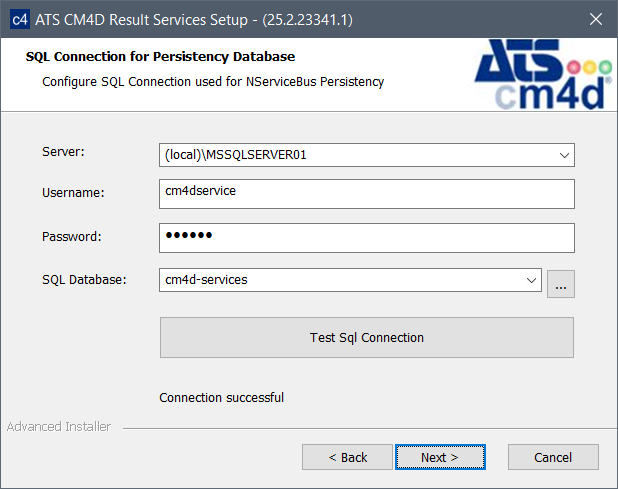
- Enter the fully qualified server name of the SQL Server database host machine, including the instance name.
- Enter the login credentials of the SQL authentication user accessing the Site database.
- Click the ellipses (
 ) to load the available databases.
) to load the available databases.
- Open the dropdown menu and select the database.
- Click Test SQL Connection.
- Once you have a successful connection, click Next.
Finish the Install
- Click Install to complete the installation.
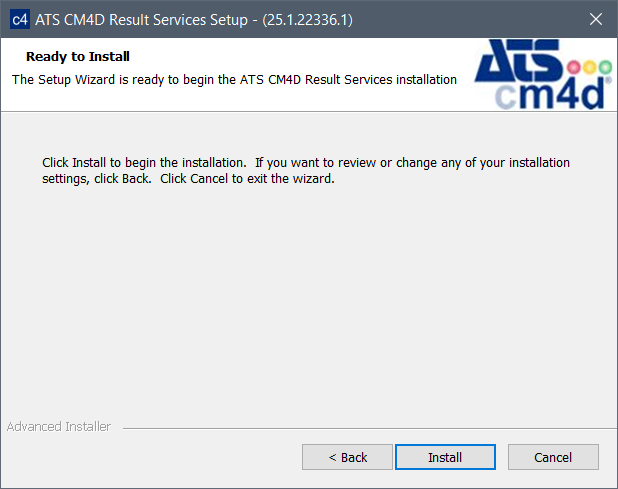
Start Results Services
- Open Control Panel > Administrative Tools > Services.
- Start the three Results services.
For new installations, the first service may not start if you are using a service user account that has never been granted the Log On As A Service rights. Re-enter the Log On credentials and try to start the service again.
Configure Service Monitoring
For advanced NServiceBus monitoring of the Results services, you must have a ServiceControl and a Monitoring instances installed for each instance of the Results Services.
See the topic Service Monitoring for details.