Alternatively you can use the ATS CM4D Printer. See here for more information.
The PDF writer eDoc Printer PDF Pro from Iteksoft is used to print CM4D reports from CM4D Scheduler and CM4D Web. Refer to the System Requirements to see which version of eDoc is required.
The CM4D.ini file must be configured to use eDocPrinter. In the CM4D.ini file, setting PDFPRINTDRIVER="eDocPrinter" will use eDocPrinter PDF Pro. If PDFPRINTDRIVER is not set in the .ini file, Acrobat is used by default.
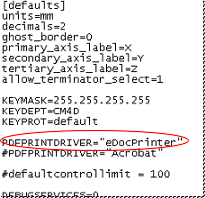
Some advantages of using eDocPrinter Pro:
When using eDocPrinter there is no requirement for a user to be logged in on the server.
Creating entire reports for CM4D Web is more reliable because report pages are merged into one PDF file immediately. Acrobat has a separate merge phase which has been found to be problematic.
Installing eDocPrinter PDF Pro
If a previous version of eDocPrinter PDF Pro is already installed on the machine, you will have to uninstall it and reboot the server before installing the new version. During the software removal you should select the option that will preserve the Licensing information.
For installation instructions, refer to the "eDocPDF Pro User Guide" in the eDoc installation folder, or on the Iteksoft website.
Configuring eDocPrinter PDF Pro
The following instructions describe how to configure eDocPrinter PDF Pro for printing Web reports.
Open Start > eDocPrinter PDF Pro > PropAdm Tool
Click Show Property Pages.
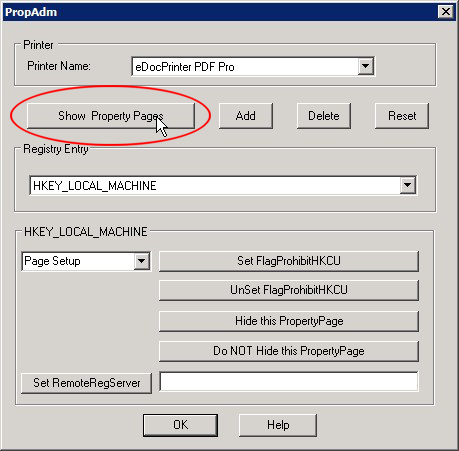
Select the Destination tab.
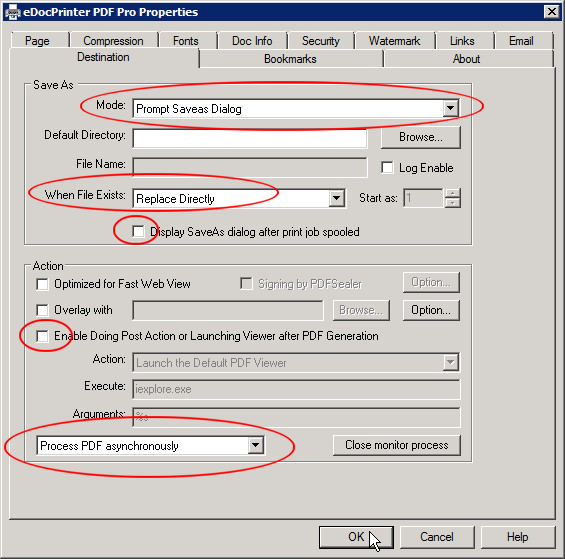
In the Save As section:
For Mode, select Prompt Saveas Dialog.
When using eDocPrinter PDF Pro, the output PDF filename is overridden in the same way as with Acrobat PDF Writer.
For When File Exists, select Replace Directly.
Uncheck Display SaveAs dialog after print job spooled.
In the Action section:
Uncheck Enable Doing Post Action or Launching Viewer after PDF Generation.
Select Process PDF asynchronously.
Click OK.
Change the HKEY_LOCAL_MACHINE dropdown to "Destination".
Click the Set FlagProhibitHKCU button.
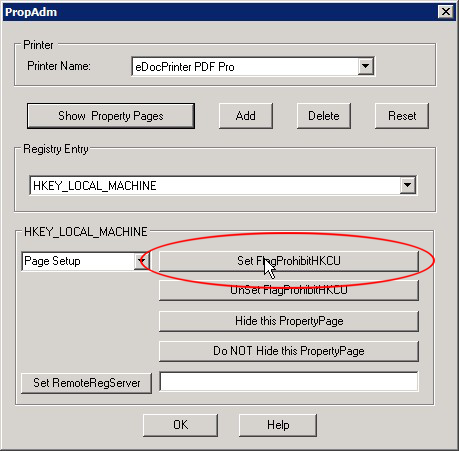
Click OK to close the PropAdm dialog.
If your PDF files are much larger than they were with previous releases, check the compression settings for eDocPrinter on the server. You may want to decrease the Downsample to DPI setting. Keep in mind that when you reduce this number, your resolution will decrease, and the quality of your image will not be as clear. Setting the Downsample to DPI to 150 will produce images of comparable size and resolution to Acrobat images. Compression settings are used with CM4D, CM4D Interactive and Web.