The DataSmith Batch Proxy service must be installed on the same machine as DataSmith Batch Service. If your organization utilizes multiple instances of DataSmith Batch, you must install the Batch Proxy service on each of those machines.
Run the DataSmith Batch Proxy Installer
- Run the DataSmith Batch Proxy install executable (as Administrator).
- Click Next.
- Agree to the terms and conditions, then click Next.
Install Folder
The default installation folder is C:\Program Files (x86)\Applied Tech Systems\ATS CM4D Datasmith Batch Proxy\.
- To change the install folder, click Browse.
- Select the new folder and click Select Folder.
- Click Next.
Service Endpoint
- Enter the server name, port and Security Manager endpoint.
- Type - Select the security type, either http or https.
- Server Name - Enter the Server Name of the machine hosting the CM4D Upload Portal.
- Port (DataSmith Batch Proxy API) - The default port for the DataSmith Batch Proxy API is 3200. To change the port, enter a new port number.
- SSL Certificate (https only) - Select a certificate.
- Security Manager Endpoint - Enter the endpoint URL for the ATS Security manager, including the port (https://servername:5000/).
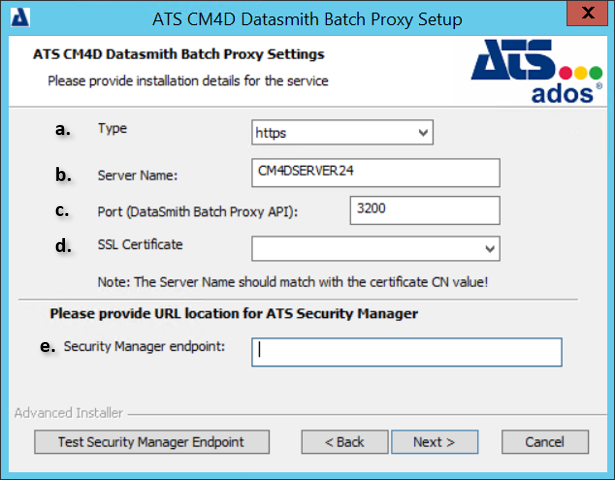
- Click Next.
Finish Install
- Click Install.
- Click Finish.
Once the DataSmith Batch Proxy installation is finished, continue with the DataSmith Translator installation. If the DataSmith Translator is already completed, complete the configuration of the CM4D modules in the ATS Security and Configuration Manager.
Related Tasks: