The DataSmith Translator can be installed on any machine that can connect to ATS Security and Configuration Manager.
Run the DataSmith Translator Installer
The DataSmith Translator can be installed on any machine that can connect to ATS Security and Configuration Manager.
- Run the DataSmith Translator install executable (as Administrator).
- Click Next.
Install Folder
- Agree to the terms and conditions, then click Next.
- The default installation folder is C:\Program Files (x86)\Applied Tech Systems\ATS CM4D Datasmith Translator\.
- To change the install folder, click Browse.
- Select the new folder and click Select Folder.
- Click Next.
Service Endpoint
- Provide the service endpoint details.
- Type - Select the security type, either http or https.
- Server Name - Enter the Server Name of the machine hosting the CM4D Upload Portal.
- Port (DataSmith Translator) - The default port for the DataSmith Translator is 4500. To change the port, enter a new port number.
- SSL Certificate (https only) - Select a certificate.
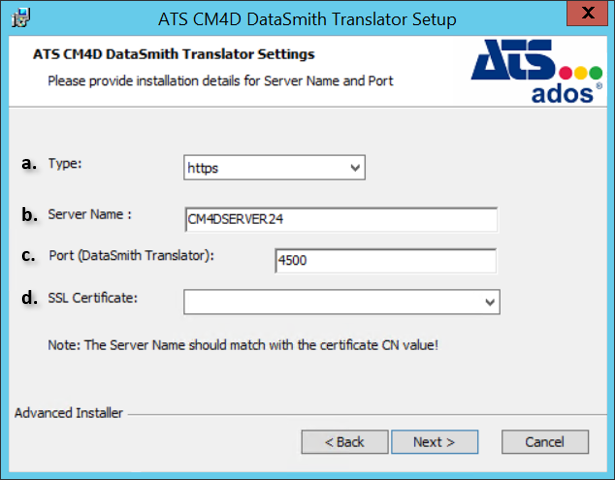
- Click Next.
Finish Install
- Click Install.
- Click Finish.
Once the DataSmith Translator installation is finished, continue with the DataSmith Batch Proxy installation. If the DataSmith Batch Proxy is already completed, complete the configuration of the CM4D plugin in the ATS Security and Configuration Manager.
Related Tasks: