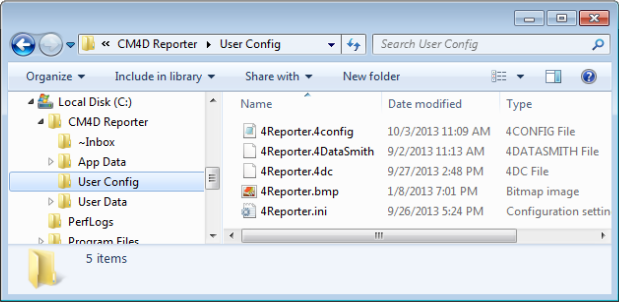
Topic Contents: Hide
The following files are installed in the User Config folder during installation. Without these configuration files, CM4D Reporter will not run. These files must not be moved, renamed, or deleted. However, some of these files can be modified to customize your Reporter setup.
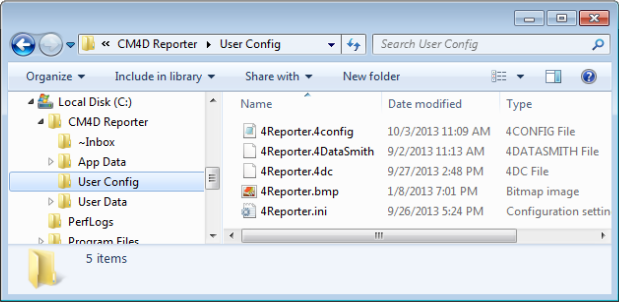
The 4Reporter.4config file contains configuration values specific to the local installation. This file is in an XML format so that it might easily be edited.
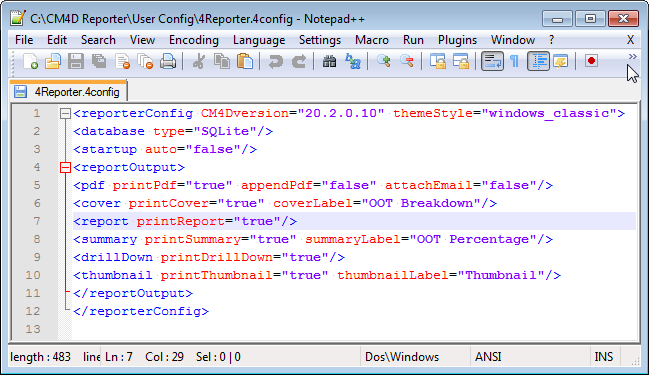
If you are using a database other than the default SQLite database, you will need to edit the Database attributes in the config file. In the following examples, the attributes and values that must be customized for each database connection type are highlighted in yellow.
|
Reporter with SQLite (default) |
Reporter with SQL Server |
Reporter Observer (SQL Server) |
|
<Database type="sqlite"/> |
<Database type="sqlserver"> <DatabaseServer name="ReporterPC1"/> </Database> |
<Database type="sqlserver"> <DatabaseServer name="ReporterPC2"/> <DatabaseServer name="ReporterPC3"/> <DatabaseServer name="ReporterPC4"/> </Database> |
See the topic Reporter Databases for more information on the different database types.
To have Auto Mode enabled as soon as CM4D Reporter is started, edit the following lines to the 4Reporter.4config file:
|
Default Attribute |
Attribute with New Value |
|
<Startup auto="false"> </Startup> |
<Startup auto="true"> </Startup> |
If new data is loaded for a Routine that has a bookmark while Auto Mode is enabled, the bookmark will be loaded automatically.
The <reportOutput> element of the config file contains settings pertaining to the Output dialog. Each attribute in this section correlates to a setting in the Output dialog. The default settings are in the config file by default, but if you make changes to the Output dialog and choose to Save to Config, those new settings will be saved to the 4Reporter.4config file. See the topic Output for more information on the available Output settings.
If you know the values that you want to use, you can edit the config file directly using an XML editor. For instances of Reporter on other machines that use the same configuration, copy the edited config to the User Config folder on the other machines.
To enable a setting in the Output dialog, change the "false" value of an attribute to "true".
|
Default Output Settings |
|
<reportOutput> <pdf printPdf="false" fileSpec="~report~" appendPdf="false" attachEmail="false"/> <cover printCover="false" coverLabel=""/> <report printReport="true" sheetOption="current_sheet"/> <summary printSummary="false" summaryLabel=""/> <drillDown printDrillDown="false"/> <grids printGrids="false" printDataSetGrid="false" printSampleGrid="false" printFeatureGrid="false" printRoutineTree="false"/> <thumbnail printThumbnail="false" thumbnailLabel=""/> </reportOutput> |
The startup template that contains all available reports that can be used in CM4D Reporter. This file cannot be modified.
The data translator. This document is used to process data files into the Reporter database. By default, the DataSmith file used may read several types of data, but you may also edit the translator file to customize it further according to your specific needs. While editing the DataSmith translator, you also need to add the correct settings to the 4Reporter.ini file.
See the DataSmith help topics for more information.
The default logo used in the Title Block of the CM4D Reporter document. This is the file that will be replaced if you want your own company logo to be displayed on the reports. You must replace the default ATS file with a bitmap file that is 1374x638px with the name 4Reporter.bmp in order for it to fit correctly in the title block of the reports.
This initialization file contains the Sift Rule settings used with CM4D Reporter. If the 4Reporter.ini file does not exist, CM4D Reporter will revert to the default CM4D.ini file settings. If you make any changes to the 4Reporter.ini file while Reporter is running, you must restart Reporter for the settings to take effect.
The Sift Rules settings in the 4Reporter.ini file must include what is in your data files, or it will not be displayed in your reports. For example, if your translator file includes Surface Features, then you must be sure that the 4Reporter.ini has the following parameters set:
|
Does not allow Surface Feat |
Allows Surface Feat |
|
AllowSmiSurfChrPos=0 |
AllowSmiSurfChrPos=1 |
|
AllowSmiSurfChrX=0 |
AllowSmiSurfChrX=1 |
|
AllowSmiSurfChrY=0 |
AllowSmiSurfChrY=1 |
|
AllowSmiSurfChrZ=0 |
AllowSmiSurfChrZ=1 |
|
AllowSmiSurfChrP=0 |
AllowSmiSurfChrP=1 |
|
AllowSmiSurfChrS=0 |
AllowSmiSurfChrS=1 |
|
AllowSmiSurfChrT=0 |
AllowSmiSurfChrT=1 |
|
|
|
If you want to have those Sift Rule enabled (checked) when Reporter runs, and therefore automatically display some of your Surface feature data in the report, you should also set the following parameters:
|
Does not Use Surface Chr |
Uses Surface Chr |
|
UseSmiSurfChrPos=0 |
UseSmiSurfChrPos=1 |
|
UseSmiSurfChrX=0 |
UseSmiSurfChrX=1 |
|
UseSmiSurfChrY=0 |
UseSmiSurfChrY=1 |
|
UseSmiSurfChrZ=0 |
UseSmiSurfChrZ=1 |
|
UseSmiSurfChrP=0 |
UseSmiSurfChrP=0 |
|
UseSmiSurfChrS=0 |
UseSmiSurfChrS=0 |
|
UseSmiSurfChrT=0 |
UseSmiSurfChrT=0 |
|
|
|
Refer to the table in the topic Feature for more information about which characteristics apply to each Feature Type.
The database script required to create the CM4D Reporter "4Reporter" SQL Server database. See the topic, Reporter Databases.