 ).
).
A Characteristic is a variable that can be measured together with a description of how its limits will be calculated.
1. Select the Variable tab.
2. Click Characteristics.
A list of the existing characteristics is displayed.
3. Click the add icon ( ).
).
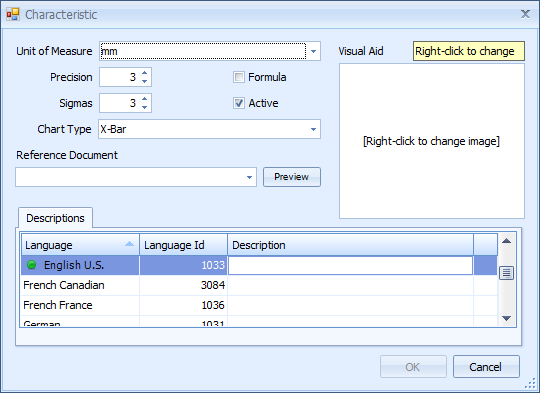
The details entered here govern how the statistics will be calculated.
4. Select a Unit of Measure from the drop-down list (to define a UoM see here).
5. Adjust the Precision. This is the number of decimal places that calculations are carried out in.
6. Adjust the Sigmas. This is the variation from the mean. Three is the standard.
7. Select the default Chart Type. The available types are:
o X-Bar (commonly written as x)
o Range
8. If required, add a reference file by clicking the Reference Document drop-down list.
9. Select from the available documents. For information on adding reference documents see here.
This allows the operator to view a document related to the document from within VDC. For example, it can contain guidelines on how measurements should be taken.
Any document can be added for which a viewer will be available to the operator. For example a PDF document would require the operator to have a PDF viewer installed on their station.
10. If required, add a visual aid by right-clicking inside the Visual Aid box.
11. Select Load.
12. Use the browser to select a file.
This image will be displayed to the user during the data collection process in VDC. It will appear when this characteristic is displayed.
The formula functionality is present but not working in this version.
The formula option allows you to combine other existing characteristics to form a single characteristic.
13. Enable the Formula check box.
14. Select the Formula tab that has just appeared.
15. Click the add icon ( ).
).
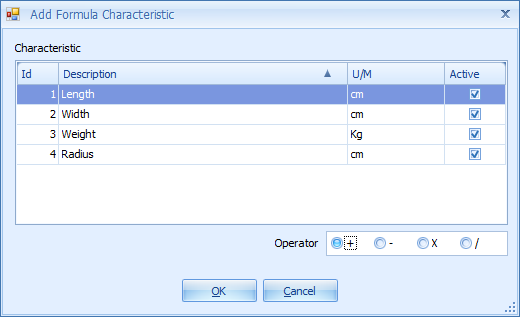
16. Select the first Characteristic.
17. Select + or - to define a positive or negative number.
18. Click OK. The characteristic is added to the formula.
19. Click the add icon ( ) again.
) again.
20. Select the second Characteristic.
21. Select +, -, x or /. This will determine how it will be related to the first characteristic.
22. Click OK. The characteristic is added to the formula.
23. Select the Description field for the default language. The default language is highlighted with a green dot.
24. Enter a description and press return.
If required, you can also add descriptions in other languages.
25. Click OK.
The Characteristic is added to the list.