To save configuration time default rank groups and ranks can be associated to concerns before the concerns are assigned to parts. For further information, please click the link.
Rank Groups allow ranks to be grouped by area of use. For example, the Paint department may include ranks such as Spot Repair or Touch Up, while the Chassis department may use ranks such as Hoist Minor or Electrical. Creating rank groups keeps an inspector from viewing unnecessary ranks at an inspection station.
Meanwhile, setting the default rank will save the inspector time when entering a defect. The inspector can either accept the default or choose another rank.
The selected rank group will be displayed and the default rank will be highlighted in Data Collect when the specific concern is placed on the specific part and the other parameters of the row in the Extended Information are also satisfied.
Select the Attribute tab.
Click Parts/Concerns/Repairs.
Select a part from the list in the upper-left pane.
Right-click on a concern in the lower-left pane.
The Part/Concern Properties window opens.
Click the add button (![]() ) to add a new set of criteria to the Extended Information or else edit an existing one.
) to add a new set of criteria to the Extended Information or else edit an existing one.
The Part/Concern Extended Properties dialog box opens.
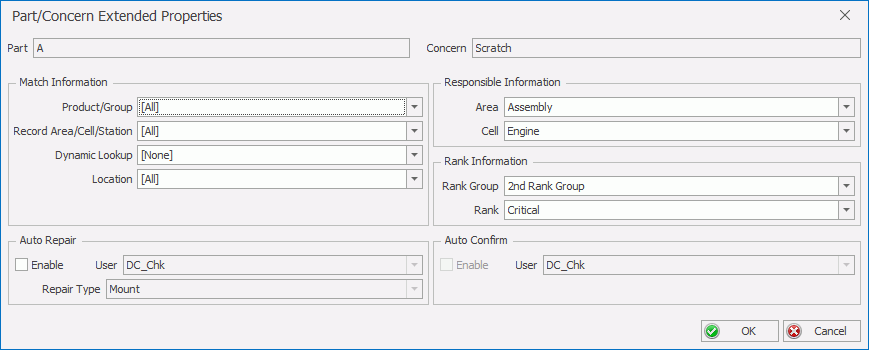
Select the criteria in the Match Information drop-down lists. The default rank will be applied to defects that match the criteria.
Select a Rank Group and Rank.
Fill in the other information as required.
Click OK.
The rank group and default rank are associated to the specified criteria.
