The Travel Service controls the routing of the station information for travel tickets.
In order for Travel Service to work correctly it must be configured to a domain user account. For further information see here.
How Does the Travel Service Work?
The following graphic shows how the Travel Service creates a PDF from a ticket request.
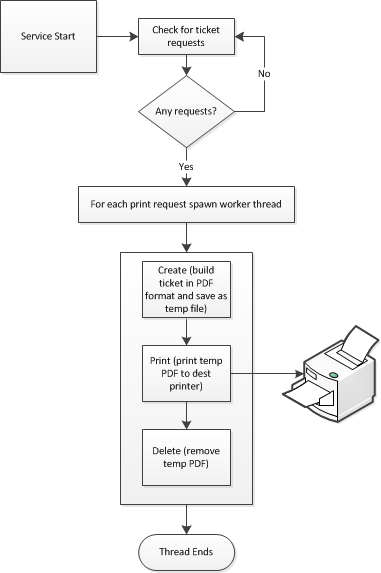
View Print Queue
Select the Services tab.
Click Travel.
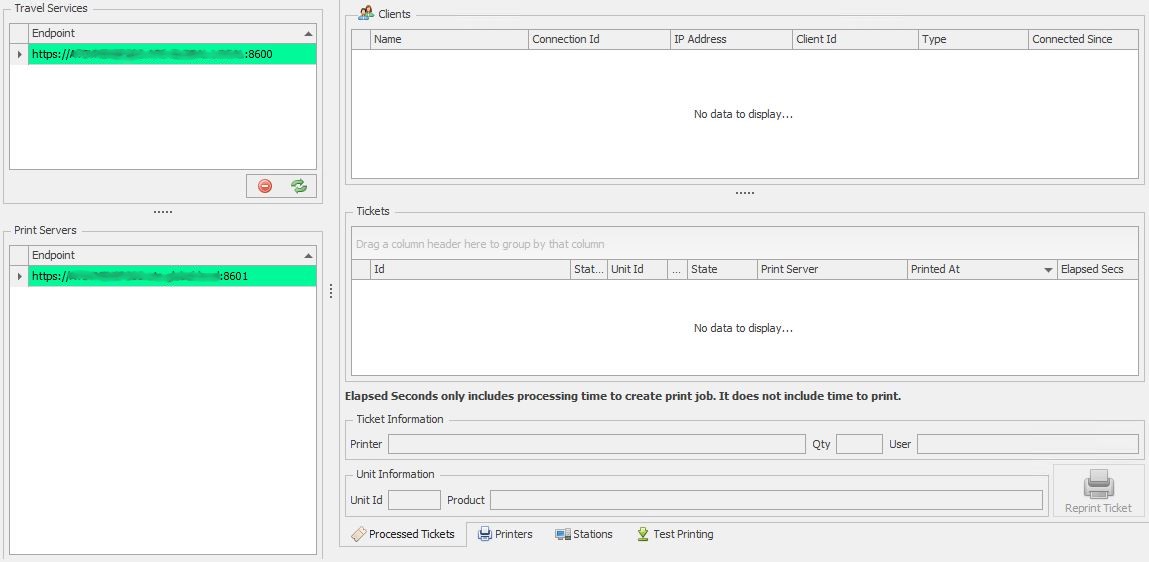
Select the required Travel Service.
Click Connect.
Select the Processed Tickets tab.
The tickets that have been printed on the selected travel service are displayed.
It's possible to reprint a ticket in the queue by clicking the Reprint Ticket button.
The server will disconnect automatically when you close it or select a different server.
View Printers
Select the Services tab.
Click Travel.
Select the required Travel Service.
Click Connect.
Select the Printers tab.
This will display the printers available on the Travel Service machine.
View Stations Travel Service is Assigned To
Select the Services tab.
Click Travel.
Select the required Travel Service.
Click Connect.
Select the Stations tab.
This will display the stations that the travel service has been assigned to together with details on print jobs.
Assign a Station to the Travel Service
A station can be assigned the Travel Service in the station properties. See here for further information.
Ticket Types
Select the Services tab.
Click Ticket Types
This will display the built in ticket types, listed below.
Defect (portrait)
Checklist (portrait)
Defect (landscape, defect barcode)
Defect + Checklist (2 column, max 20 questions)
Defect + Checklist (portrait, large page, with signoff)
Tickets can be created, edited, activated, deactivated and deleted in this screen. For examples of Travel Tickets, click here.