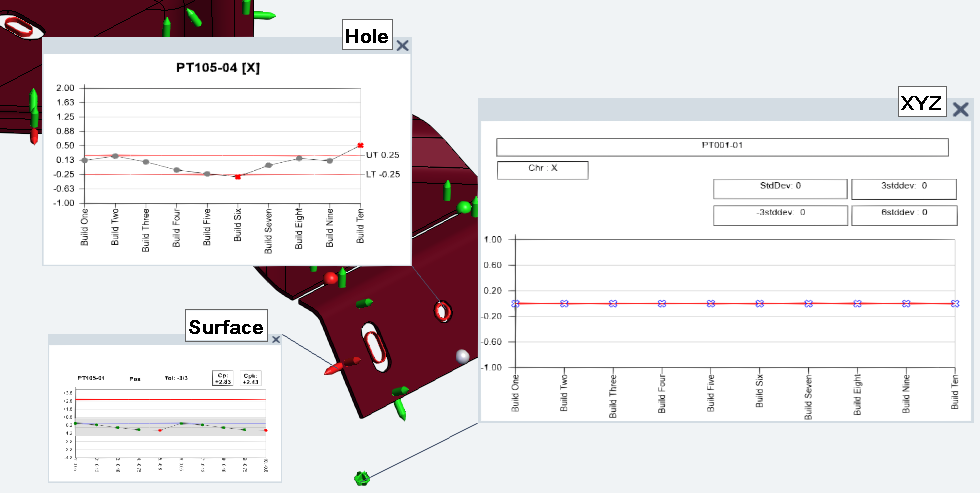Annotation Sets are predefined designs for the annotations in CM4D Peruse that are used for Annotation displayed in the 3D viewer (Feature Marker) and in Layouts around the 3D Viewer (Layouts Menu). The sets are configured by CM4D Admins to provide optimal displays of information for the Feature type displayed. Each set can use the same template or it can use a different templates or styles designed specifically for a certain Feature type, so depending on the characteristic displayed you may see a different annotation style.
Some examples of different annotation sets:
Annot Set 1 - Simple Trend
- Default: Trend Chart
Annot Set 2 - Trend with Cpk
- Default: Trend Chart
- Surface Features: Chart A
- Gap Features: Chart B
- Flush Features: Chart C
Annotation Sets are defined by assigning a Annotation Template for all Feature types or by selecting a Annotation Template for a individual Feature type.
- Add - Create a new Annotation Set. At least one Annotation Template is required to create an Annotation Set.
- Refresh - Reloads the grid to show any updates to the current status of the contents.
- Properties - Click on a grid row to modify the properties, or use the Action menu ( Open).
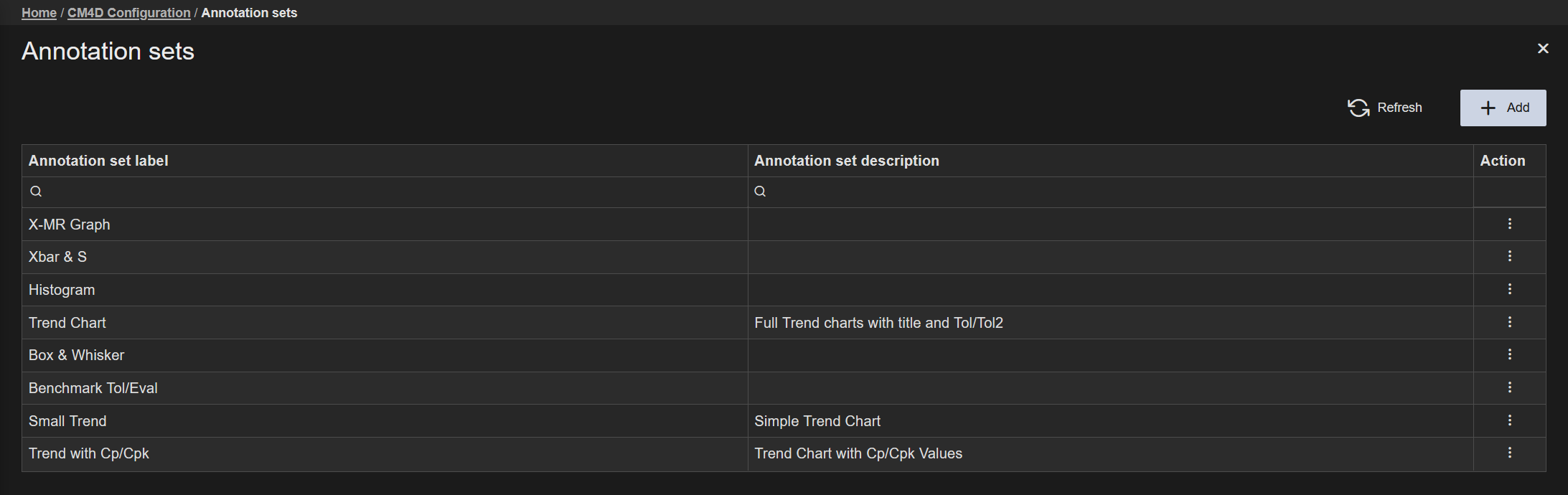 |
|
|
Action |
Click the three dots
to open the menu of available actions for the selected row.
|
| Annotation Set Description | An optional description field for the Annotation Set. This could be used to provide a brief summary of the set configuration. The description is only used in this grid. |
| Annotation Set Label | The label of the Annotation Set. This label appears in the the Annotation Set dropdown menu in CM4D Peruse, so it should be identifiable to end users. |
Add Annotation Set
|
New Annotation Sets can be created by clicking the Add button in the top right of the Annotation Sets card. The Annotation Set Properties blade is opened.
|
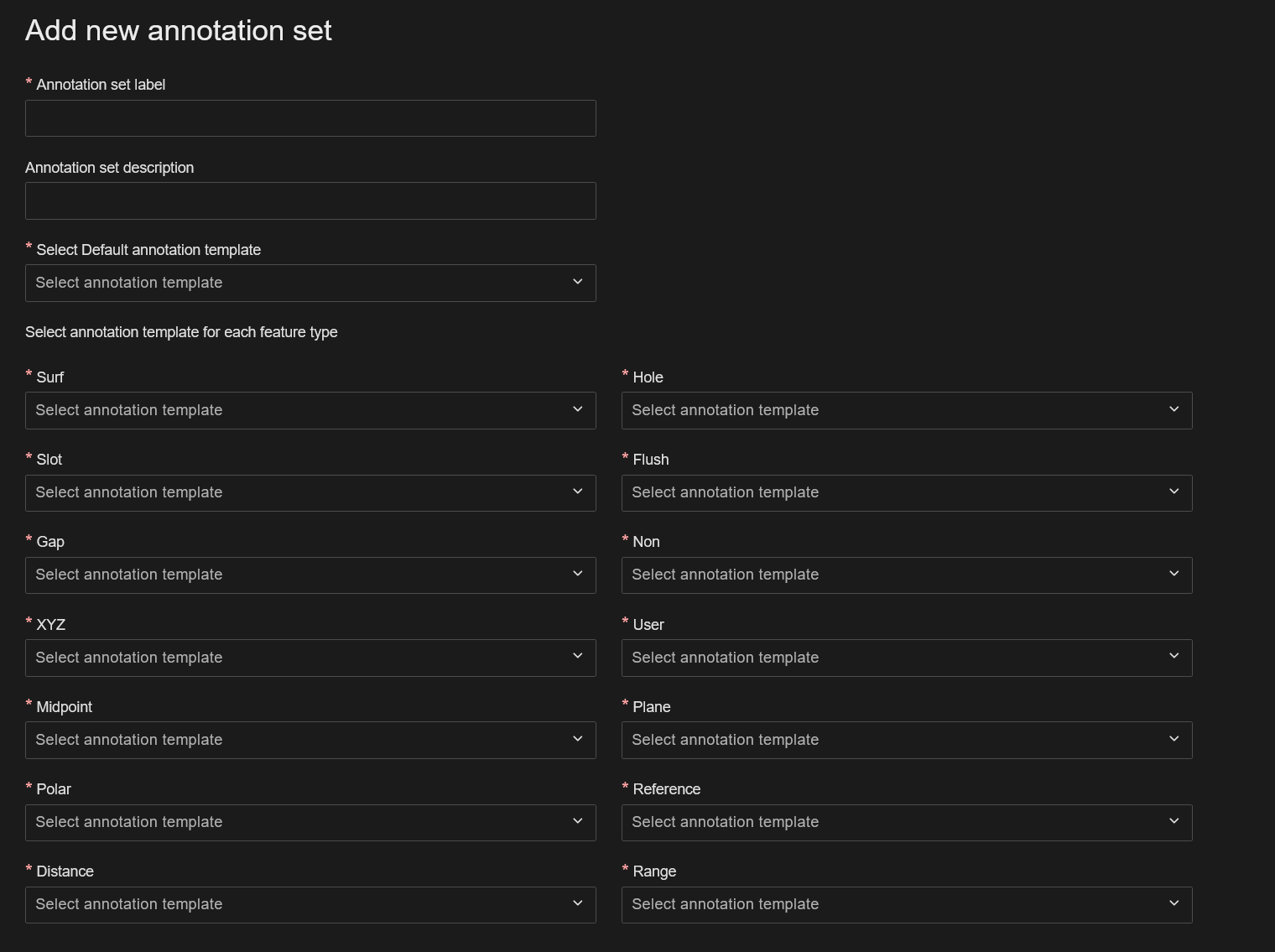 |
Annotation Set Properties
The Annotation Set Properties blade contains the options for defining the Annotation Set. To close the properties without saving, close the property blade.
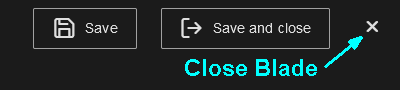
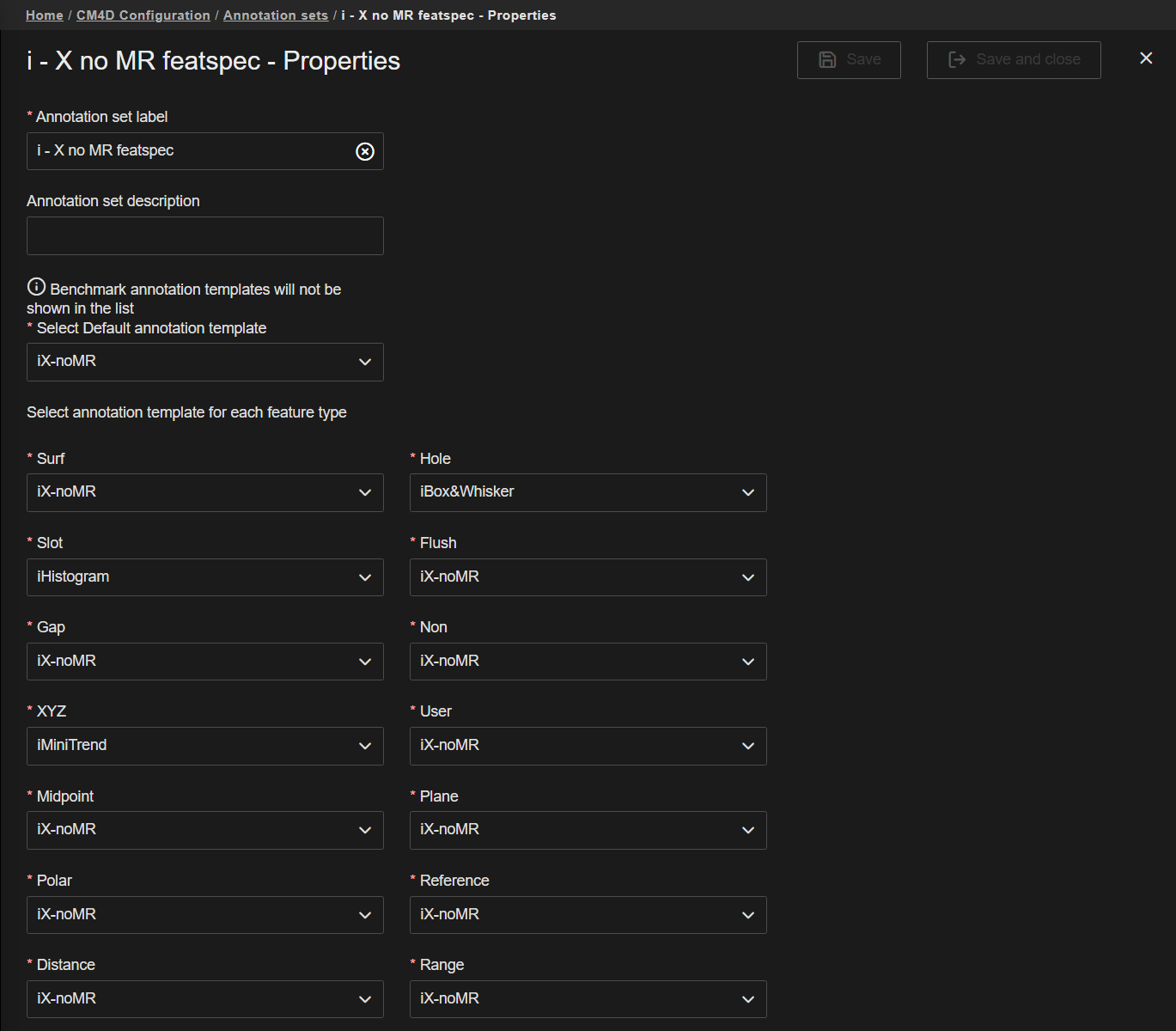 |
|
| Annotation Set Description | An optional description field for the Annotation Set. This could be used to provide a brief summary of the set configuration. The description is only used in this grid. |
| Annotation Set Label | The label of the Annotation Set. This label appears in the the Annotation Set dropdown menu in CM4D Peruse, so it should be identifiable to end users. |
| Discard | Reverts any changes made to the set to the last saved state. |
| Save | Saves the set and closes the properties blade. |
| Select annotation template for each feature type | Each Feature Type has an individual option to select a Annotation Template. Unless otherwise configured, all the types use the annotation template set as the Default Annotation Type. |
| Select Default Annotation Template |
Select a template from the dropdown to assign to all Feature types. Changing the Default annotation template for a set only automatically changes the feature types that are set to the default template. Any of the feature types set to a different template are not modified automatically if the default template is changed. |
Annotation Sets in CM4D Peruse
In CM4D Peruse, the Annotation Set definition determines which Annotation Templates are used for Annotation displayed in the 3D viewer and in Layouts around the 3D Viewer.
See also, Annotation Sets in Peruse.
Default Annotation Template
This option allows you to pick one annotation template to apply to all Feature types, leaving the individual feature types assigned to the default template. In CM4D Peruse, this results in the same annotation displayed any Feature marker selected.
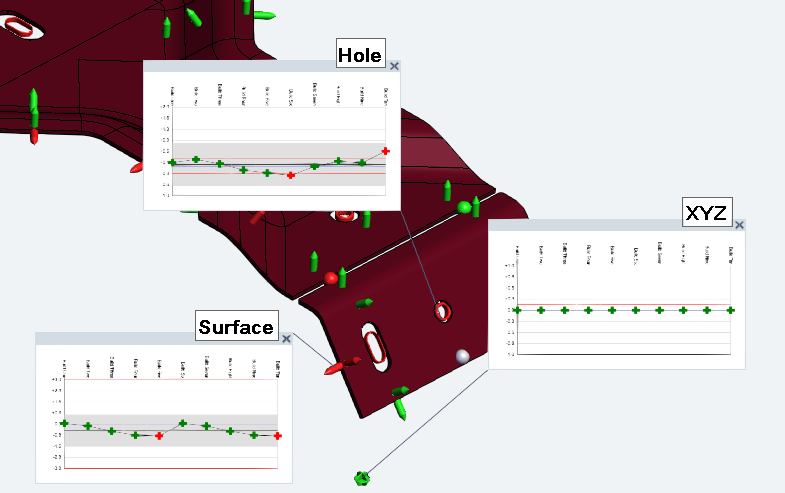
Feature-Specific Annotation Template
This option allows you to select a different annotation template than the default template, by assigning a template according to Feature type. In CM4D Peruse, the annotation displayed is dependent on the Feature type (e.g., Surface, Hole, Gap, etc.).