Annotation Templates are CM4D annotation exported as a template file from CM4D Classic to be used for configuring components used by CM4D Peruse. Once uploaded as a Annotation Template in CM4D Configuration, it can be used to define Annotation Sets and/or Reports for Peruse.
Annotations in CM4D Peruse are used in Annotation Sets or as a Report. Annotation Sets are used for the annotation which are displayed by right-clicking on a feature marker in the 3D viewer and selecting a characteristic from the menu. One or more Feature characteristic may be available depending on the feature type selected. Reports appear in the Report Panel and display Process data selected in the grid. The appearance of an annotation can be as generic or as specialized as needed. Each annotation template is uploaded individually but can then be assigned to be used for an Annotation Set (all feature types or per feature type) or as a Report.
At this time CM4D Peruse only supports Chart (*.cht) and Graph (*.grf ) annotation types for templates, according to the following:
| Type | Chart | Graph | Annotation Sets | Drilldown | Report |
| Benchmark | |||||
| Box & Whisker | |||||
| Histogram | |||||
| MA-MR | |||||
| Normality | |||||
| Pareto | |||||
| Range | |||||
| Six Sigma | |||||
| Trend | |||||
| XBar & R | |||||
| XBar & S | |||||
| X-MR |
Annotations that use DataSet statistics must be a graph type (not chart) to see the correct statistics in Peruse. In Classic, using a chart this way can be done because the statistics can be defined at the dataset level. However, in Peruse the annotation template file must be specific to the end-use. Therefore, Charts are always resolved as Trend in Peruse; other Statistics Types (XBar, etc.) must be a Graph annotation.
Create Annotations in CM4D Classic
Annotations are created in CM4D Classic and then exported as a file. The saved file is then imported into the CM4D Configuration plugin.
When creating annotations in Classic, keep the following rules in mind:
- Annotation Types:
- Chart or Graph? - Annotations that use DataSet statistics must be a graph type (not chart) to see the correct statistics in Peruse. In Classic, using a chart this way can be done because the statistics can be defined at the dataset level. However, in Peruse the annotation template file must be specific to the end-use. Therefore, Charts are always resolved as Trend in Peruse; other Statistics Types (XBar, etc.) must be a Graph annotation.
- Tables - Supported only as a plot space object embedded within Process Control (X-MR, MA-MR, XBar) graphs.
- Markers: The series marker properties of the annotation that are supported in Peruse include only the main 'Marker Shape' and 'Beyond Limit'.
- Size: The annotation size and appearance in CM4D Classic is retained in CM4D Peruse. To allow for annotation scaling in CM4D Peruse, make sure all chart axes are set to Auto Scale.
- Styles and Scores: Any user-created Styles (non-default) or Scores used by the annotation must be exported from CM4D and imported in CM4D Configuration before importing the annotation template file.
- Template Label: The Annot Label property of the chart annotation identifies the template once it is uploaded in CM4D Configuration.
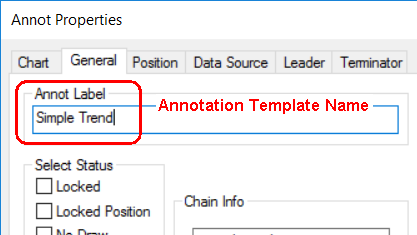
- Trigger Operations: Any draw or style triggers set in the annotation properties are not used in Peruse.
- Variables: Most CM4D Variables are supported in Annotation Templates. However, there are some exceptions where specific-use variables are not applicable. See here for a comprehensive list of the CM4D variables that resolve in Peruse.
- DataSet Variables: At this time, all variables are calculated only for the selected processes/features/results. DataSet variables (e.g. ~dataset,conformcount~) resolve the same as the non-DataSet (~conformcount~) variant.
- Variable Expressions: In CM4Dc, you can use a variable expression to resolve the feature direction for the value of that expression. For example, if the expression in CM4Dc is {^abs(~mean~)}, the feature direction is resolved based on absolute value of the mean. At this time, variable expressions are not supported in Peruse.
- Version (Compatibility): The version of Classic used to export the annotation template files must be the same version or older than the version of CM4D Configuration and CM4D Peruse.
Export Annotation
To export a annotation as a template file, right-click on the annotation and select Load/Save>Save to File.
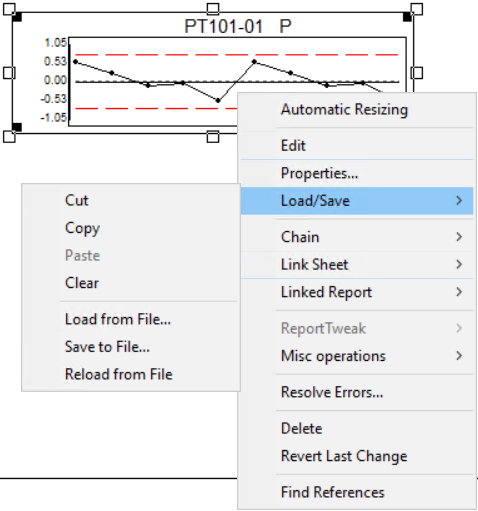
CM4D Classic annotation right-click menu: Load/Save |
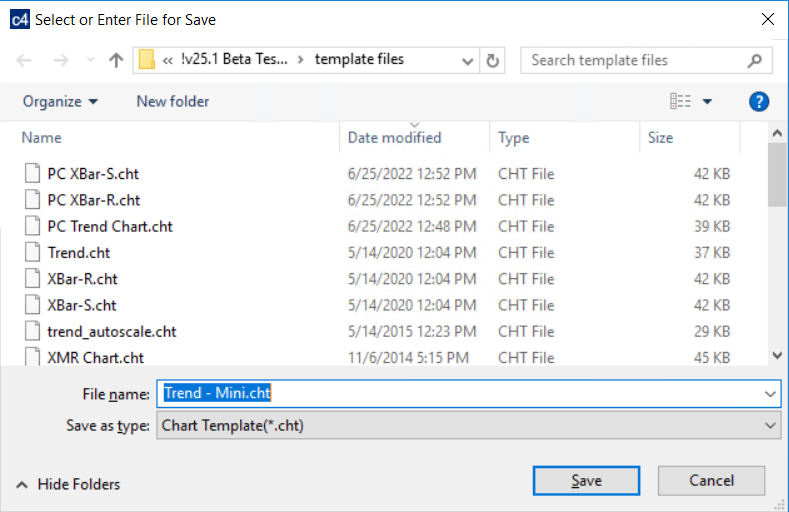
CM4D Classic annotation Load/Save > Save to File... |
If any changes are made to the annotation in Classic, an updated template file can be re-imported to overwrite the previous version.
Import Annotation Templates in CM4D Configuration Plugin
Annotation Templates exported from CM4D Classic are imported in the CM4D Configuration plugin.
All custom Styles and Scores used by the annotation must be imported before importing the Annotation Template file. Any custom styles (non-default) and Scores used in the annotation are not already imported, an error will occur during the import of the annotation template and an error message is shown.
- Import - Upload a CM4D template file.
- Refresh - Reloads the grid to show any updates to the current status of the contents.
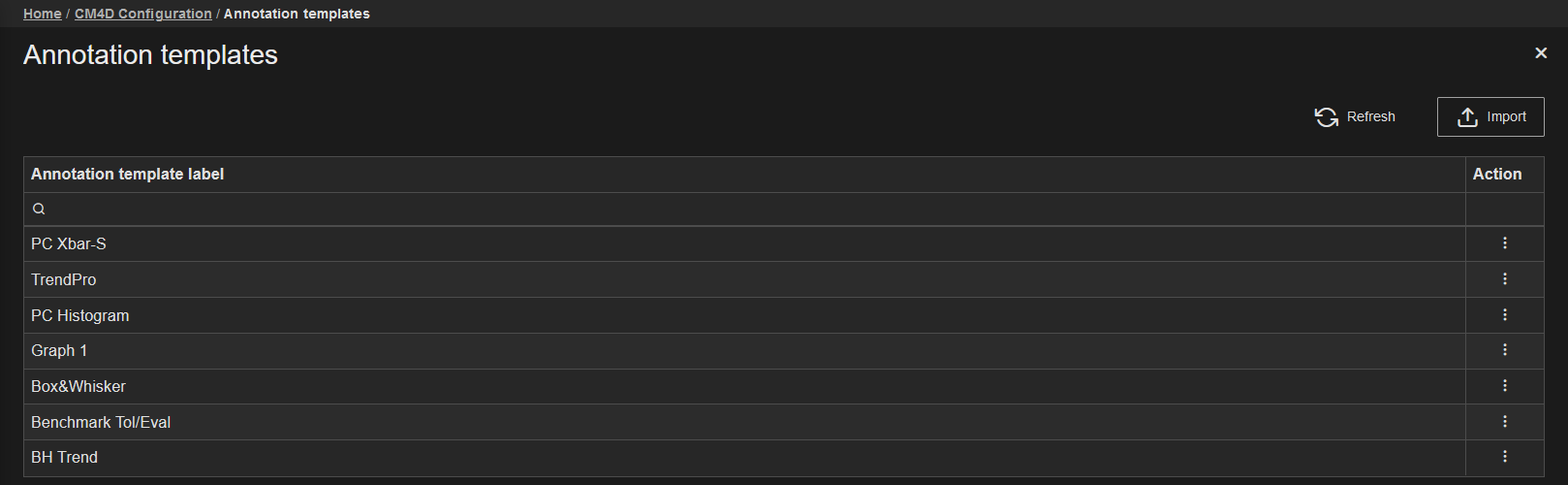 |
|
|
Action |
Click the three dots
to open the menu of available actions for the selected row.
|
| Annotation Template Label | The label of the annotation template; obtained from the Annot Label property of the annotation in CM4D Classic (not the exported template file (*.cht/*.grf) name). |
Import Annotation Templates
New Annotation Templates can be added by clicking the Import button in the top right of the Annotation Templates card. The Import Annotation Template blade is opened to choose a file.
All custom Styles and Scores used by the annotation must be imported before importing the Annotation Template file. Any custom styles (non-default) and Scores used in the annotation are not already imported, an error will occur during the import of the annotation template and an error message is shown.
- Import - Upload the selected file.
- Discard - Clear the selected file.
To import a CM4D annotation template file:
- Click Import.
- Click Select file or drag the file directly from File Explorer and drop them onto the web browser Import Annotation Template page. Only one file can be selected for import.
- Click Save and Close.
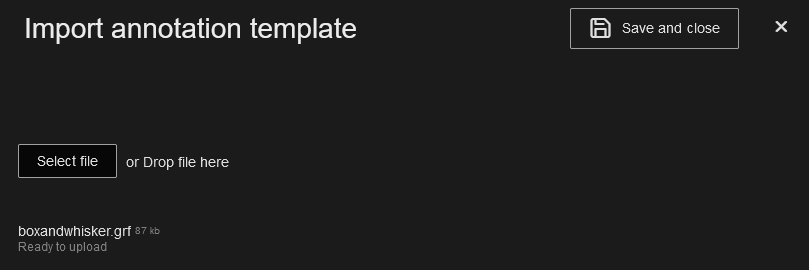
Annotations in CM4D Peruse
Annotation Templates are used by CM4D Peruse when displaying annotations on the 3D Viewer page:
- Annotation attached to Feature Markers
- Layouts displaying annotation around the 3D View
- Reports in the report panel
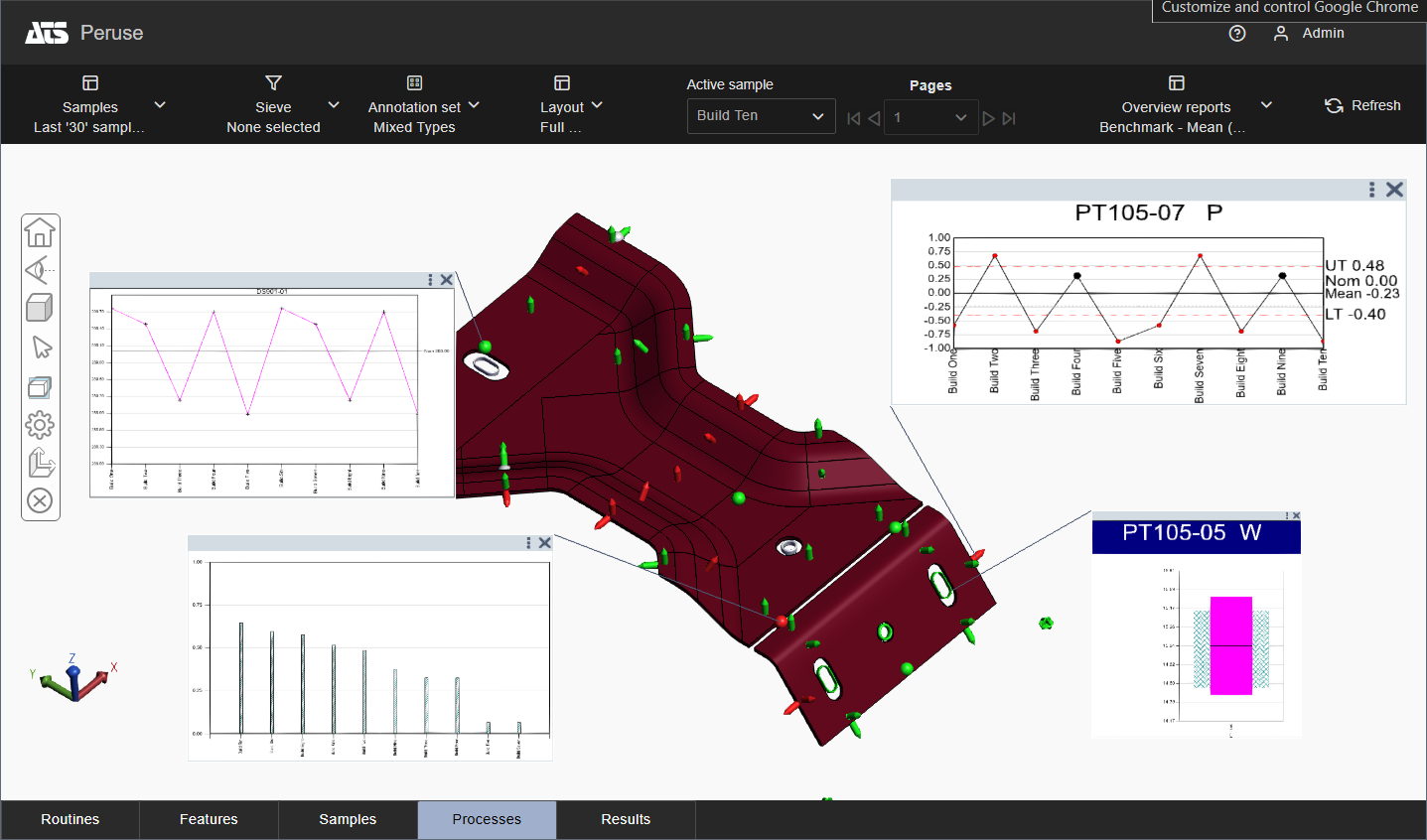
Annotation Sets display annotation attached to feature markers in the 3D view.
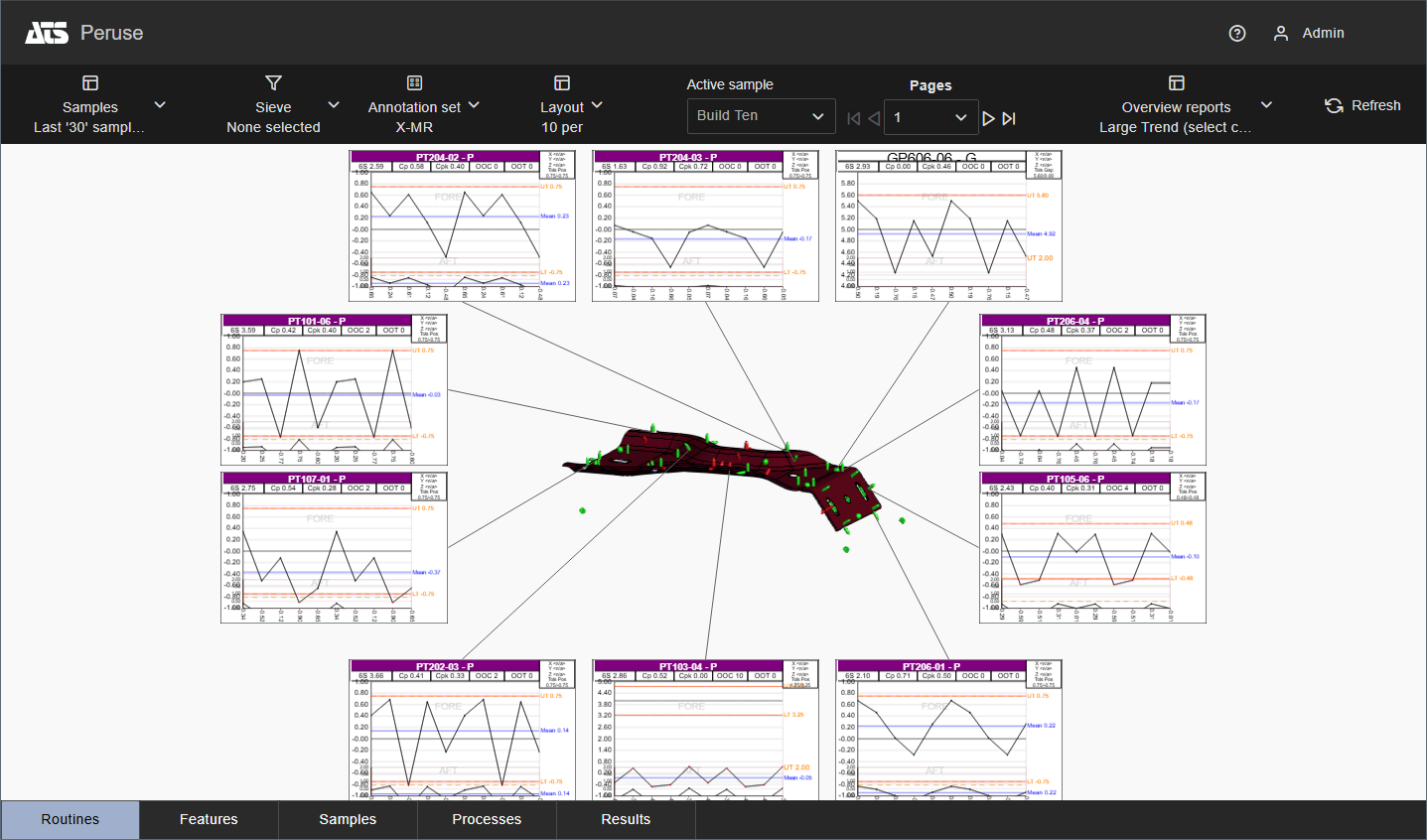
Layouts display annotation around the 3D view.
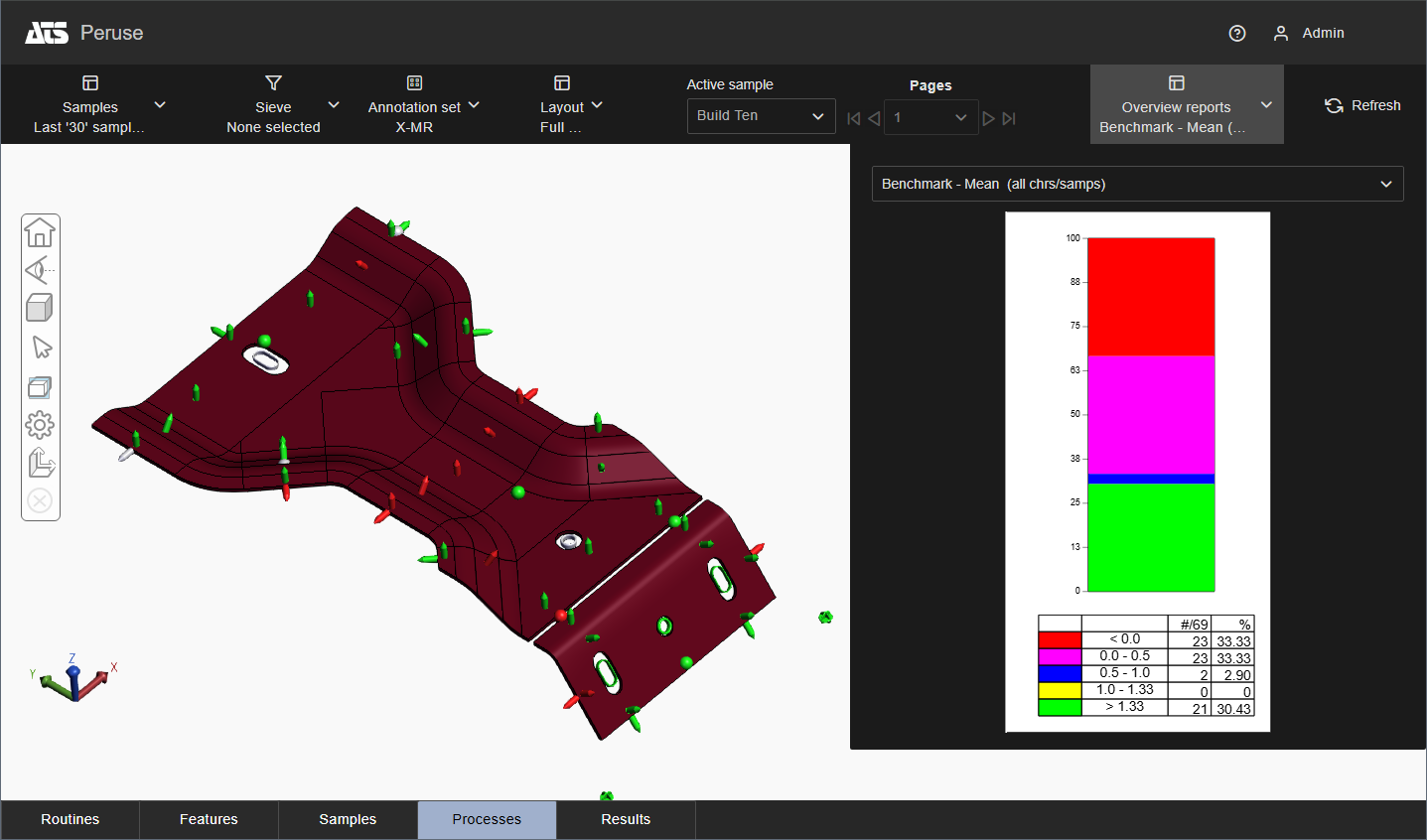
Reports display annotation in the Report Panel on the right side of the screen.
See also: