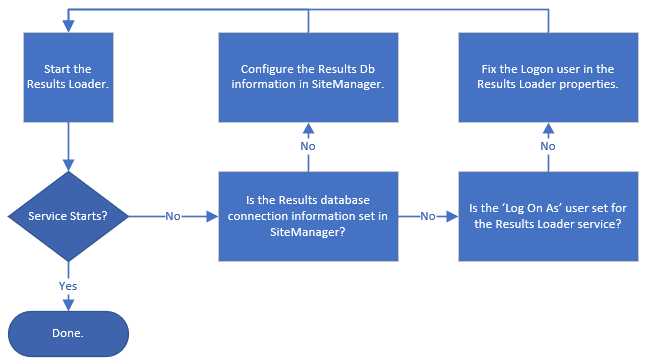The CM4D Results Loader service communicates with the Data Bus to process results from CM4D into the Results database.
Dependencies:
- SQL Server Service
User Requirements:
- General
Startup Requirements:
- Results Loader Configuration file
Results Loader Configuration File
The Results Loader Configuration file is the configuration file for the Results Loader Service. Default path: Default path:
General Settings
Set the following:
Delayed Remove Data Bus Attachment - This setting determines how many days files remain in the Data Bus folder before automatic deletion. Enter a value of 1-7 for the number of days. The default value "0" will delete the files as soon as the processing is complete. One reason to keep files for up to one week may be in cases where the files are needed for troubleshooting results generation or communication issues.
Results Concurrency Limit - This setting determines the number of threads Results Loader will use to process results concurrently (at the same time). The default is set to 1, but you may change to increase to more than one processing thread. However, keep in mind that each thread greater than one will increase the resource consumption on that system. This is system limited, as it depends on the server hardware and the number of CM4D instances that are run by Results Launcher. You may need to try different settings per computer to find the optimal performance for Results Loader threads.
Optional Logging Settings
There are three log destinations:
Console Log - For debugging. See here for level information.
Event Log - Logging into the windows event log. See here for level information.
Rolling File Log - Logging into a rolling file with a maximum size. See here for level information.
Max File Size - Size limit of file; when reached a new file will be created.
Max Number of Files - Limit of log files allowed; when reached, no new log files are created.
Path- Set the full path including the folder and file name (file extension is optional; will always create txt file). Folder must be writable. If the folder set does not exist, it will be created as long as the parent folder is writable.
Log Levels
Supported logging levels are (from the most verbose to the disabled logging):
"ALL" - Log all available messages
"VERBOSE" - Log all available messages with very detailed messages
"TRACE" - Log TRACE, DEBUG, INFO, WARNING, ERROR and FATAL messages
"DEBUG" - Log DEBUG, INFO, WARNING, ERROR and FATAL messages
"INFO" - Log INFO, WARNING, ERROR and FATAL messages
"WARN","WARNING" - Log WARNING, ERROR and FATAL messages
"ERROR" - Log ERROR and FATAL messages
"FATAL" - Only log FATAL messages
"OFF" - Logging disabled
Configuration Example
<appSettings>
<add key="delayedRemoveDataBusAttachment" value="7"/>
<add key="resultsConcurrencyLimit" value="5"/>
</appSettings>
<LogConfiguration>
<consoleLog level="INFO" />
<eventLog level="INFO" />
<rollingFileLog level="ON" path="C:\CM4D Logs\ResultsLoader.txt" maxFileSize="1MB" maxNumFiles="100" />
</LogConfiguration>
CM4D Results Loader Startup Troubleshooting