Drill Downs are single page reports (without a 3D Model) that display data for a single Process in CM4D Peruse. This type of report is used to analyze a Process visually using various graph/charts, text elements, variables, etc.
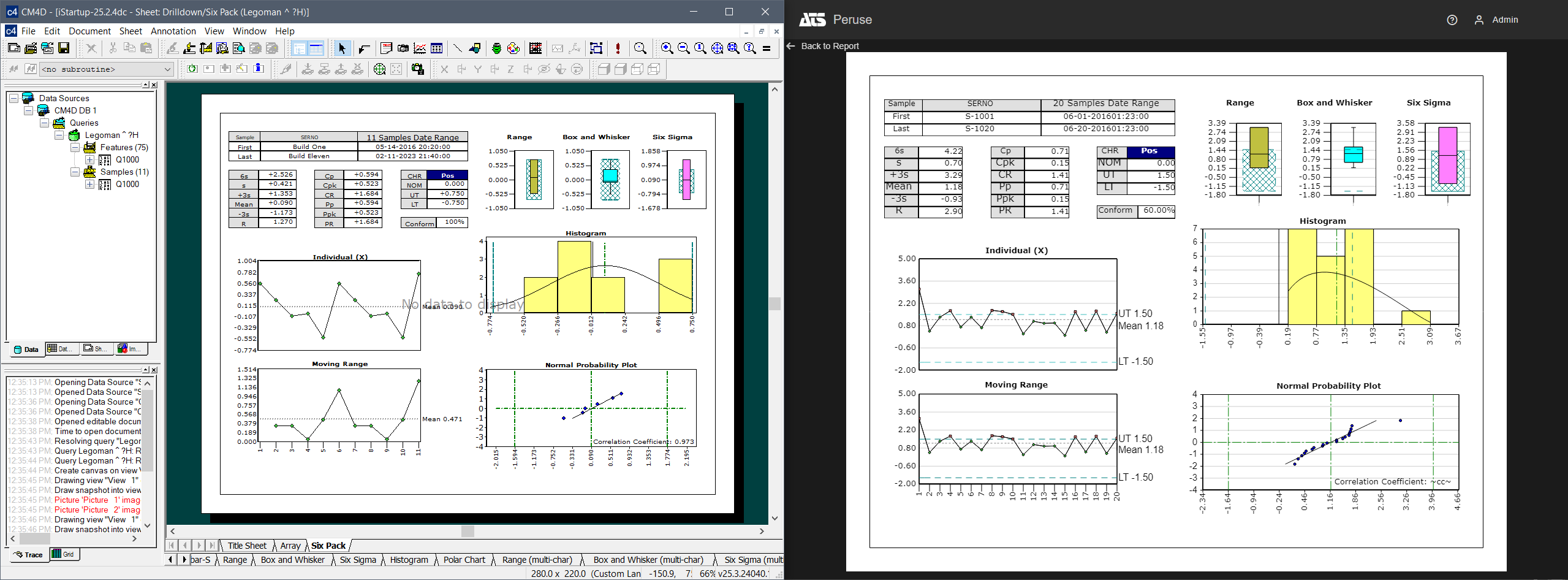
Sheets set up in CM4D Classic (Left) are exported and used as Drill down reports in CM4D Peruse (Right).
Drill down reports in Peruse function the same way as they do in CM4D Interactive. However, Peruse uses exported sheet templates rather than loading the drilldown reports directly from the same startup template that runs the standard CM4Di reports.
Create Drill Down Reports in CM4D Classic
Drill down reports are Sheets created in CM4D Classic and then exported as a file. The saved file is then imported into the CM4D Configuration plugin.
This report type displays data from one Process, so the annotations used in the Sheet template should be suited for that purpose. There are some restrictions and guidelines to follow when creating your drill down sheets. The following functions are not supported or include some restrictions when used as a Drill down report:
- No Views - Sheets with view annotations will fail to import.
- Draw conditions/events - Annotations with a draw condition triggered by an event are always drawn in the drill down report.
- Benchmark Graphs - This type is technically permitted but does not serve any useful purpose in the context of a single Process. It is recommended to avoid using Benchmark graphs in Drill Down report sheets.
- Charts v. Graphs - Annotations that use DataSet statistics must be a graph type (not chart) to see the correct statistics in Peruse. In Classic, using a chart this way can be done because the statistics can be defined at the dataset level. However, in Peruse the annotation template file must be specific to the end-use. Therefore, Charts are always resolved as Trend in Peruse; other Statistics Types (XBar, etc.) must be a Graph annotation.
Export Sheets (from Classic)
To export a sheet as a template file, right-click on the sheet in the Sheet Tree and select Export to file. This saves the sheet template with a *.4sheet file extension. If any changes are made to the sheet in Classic, an updated template file can be re-imported to overwrite the previous version.
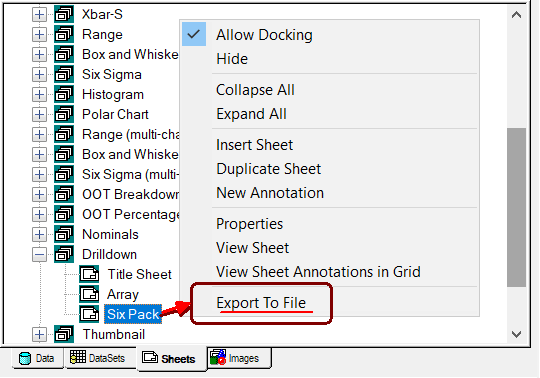
CM4D Classic Sheet tree right-click menu |
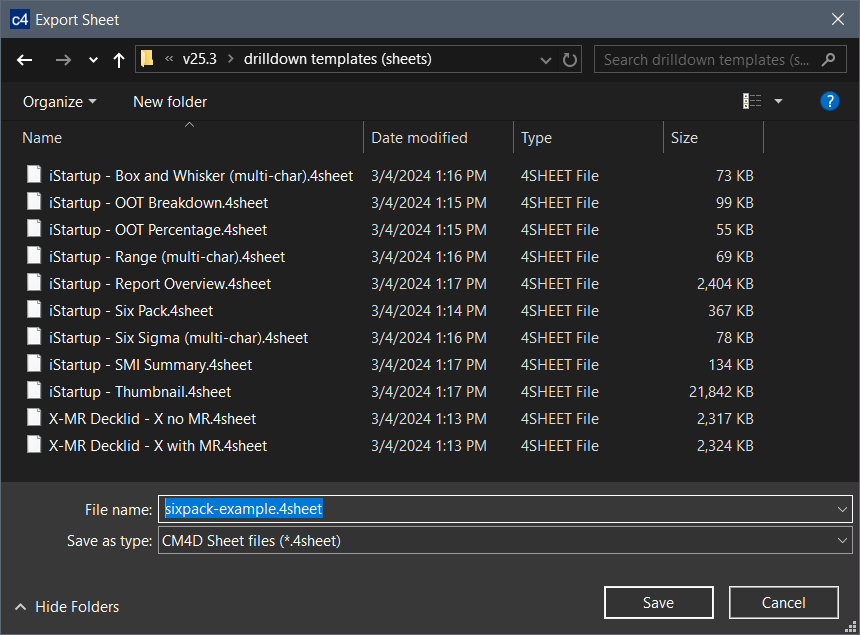
CM4D Classic sheet right-click > Export to File |
Import Drill Downs in CM4D Config
Sheet templates exported from CM4Dc must be imported in the CM4D Config plugin before they can be used in Peruse.
- Import- Upload a CM4D Sheet template file.
- Refresh - Reloads the grid to show any updates to the current status of the contents.
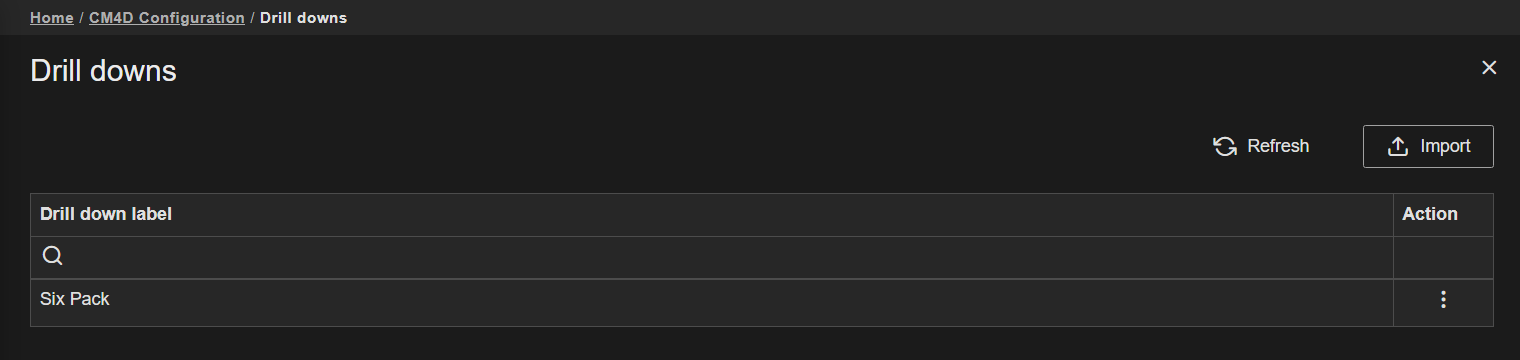 |
|
| Action | Click the three dots
to open the menu of available actions for the selected row.
|
| Drilldown Label | The label of the sheet template; obtained from the Sheet Label property of the sheet in CM4D Classic (not the exported template file label). |
Drill Down Reports in CM4D Peruse
Configured Drilldowns are accessed anywhere a feature can be selected:
- Annotations in Peruse - Click on the header of an open annotation and select a report from the list. Only accessible when using the "Fullscreen" Layout.
- Feature Markers - Right-click a feature marker on the 3D model and select a report from the list. If features have markers that overlap, select one feature or characteristic to navigate to the main feature menu. If you select both features in the initial menu, the drilldown list is not shown in the subsequent menu.
- Grids (Features, Processes, Results) - Right-click on the relevant grid row. Not applicable to the Routines or Samples grids.
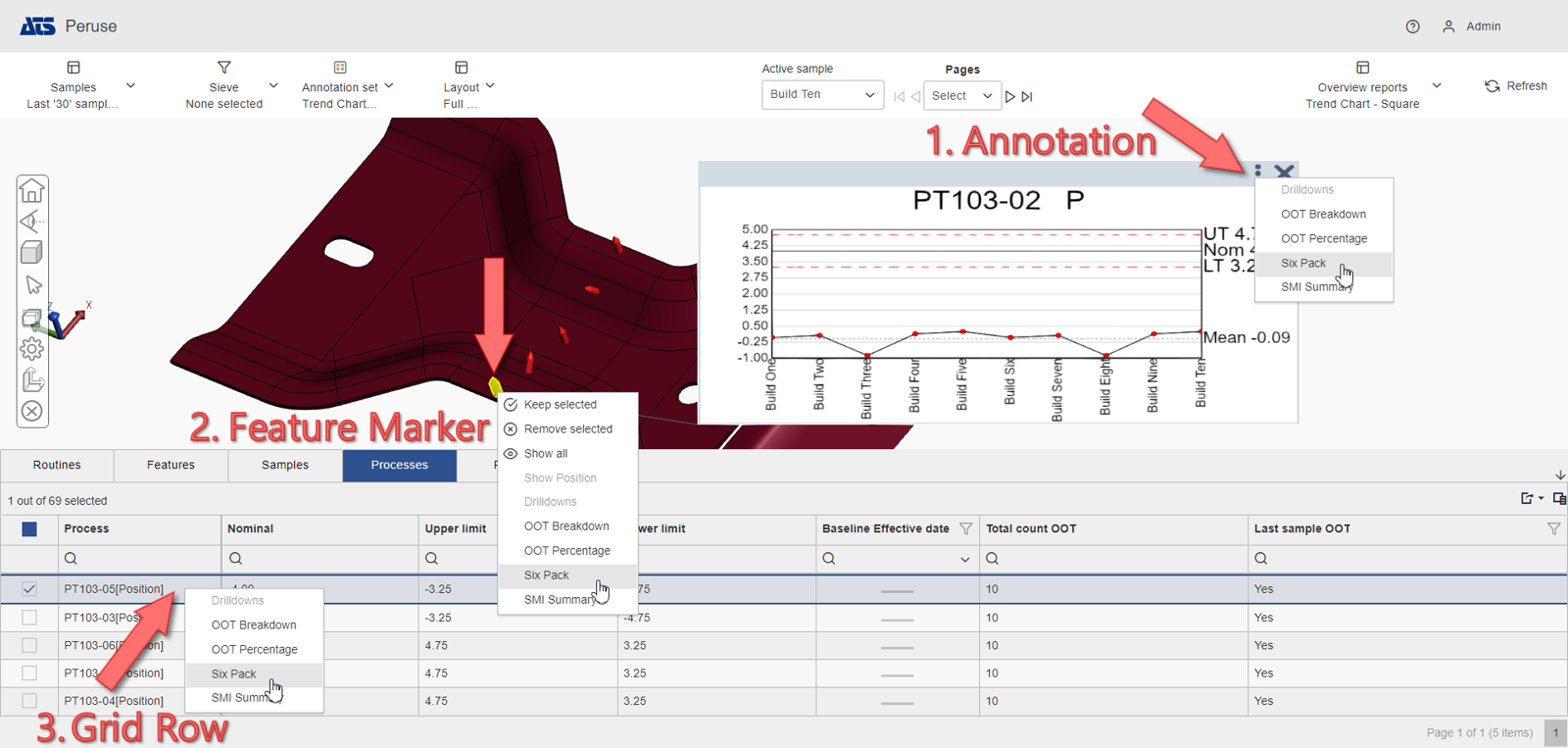
For more information on this topic from the end-user perspective, see the topic Drill Down Reports in Peruse.