Drill Downs are single page reports (without a 3D Model) that display data for a single Process in CM4D Peruse. This type of report is used to analyze a Process visually using various graph/charts, text elements, variables, etc.
Configured Drilldowns are accessed anywhere a feature can be selected:
- Annotations in Peruse - Click on the header of an open annotation and select a report from the list. Only accessible when using the "Fullscreen" Layout.
- Feature Markers - Right-click a feature marker on the 3D model and select a report from the list. If features have markers that overlap, select one feature or characteristic to navigate to the main feature menu. If you select both features in the initial menu, the drilldown list is not shown in the subsequent menu.
- Grids (Features, Processes, Results) - Right-click on the relevant grid row. Not applicable to the Routines or Samples grids.
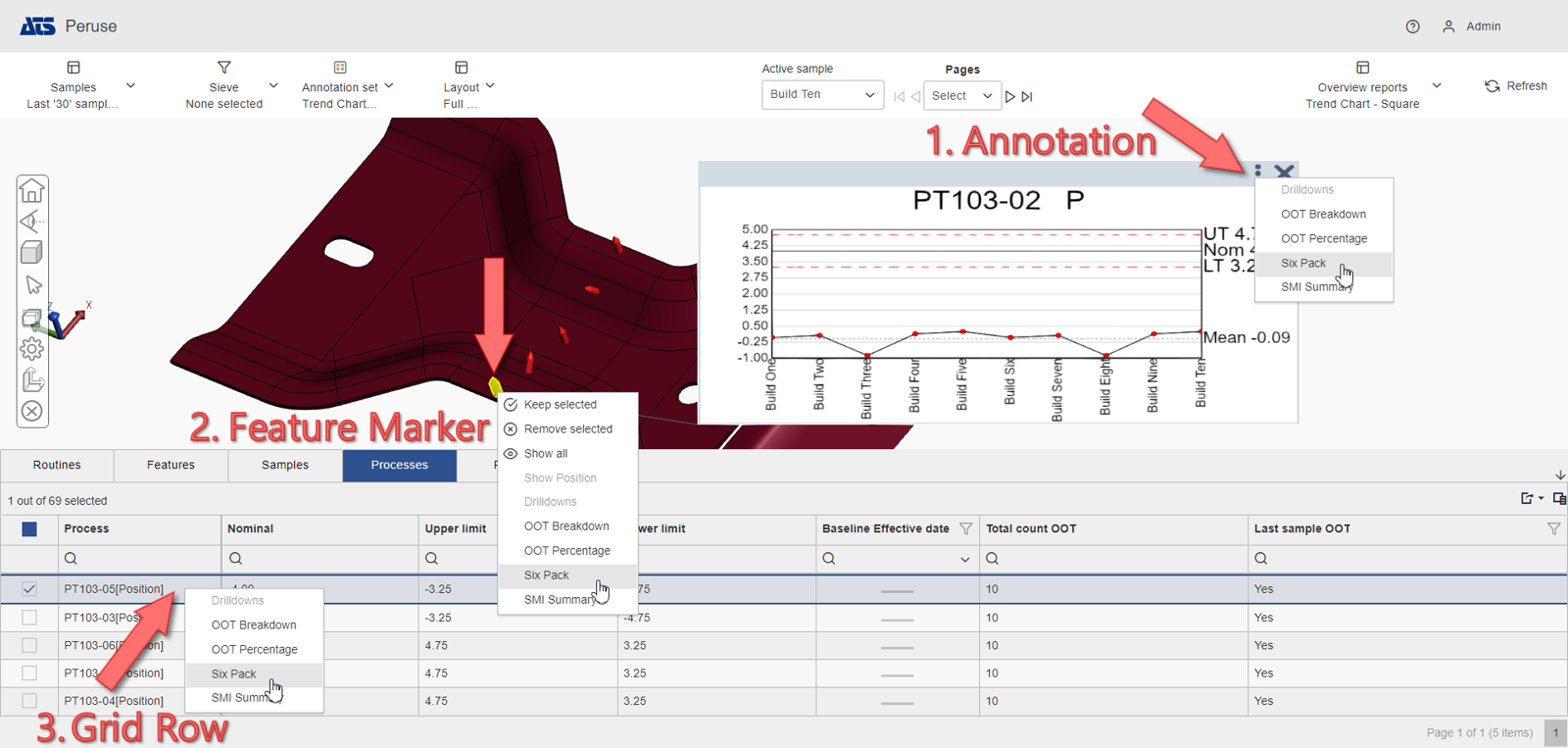
Drill Down from Annotation
To open a drill down from an Annotation:
- Right-click a Feature Marker and open an Annotation.
- Click the dots () in the header bar to open the list of available Drill down reports.
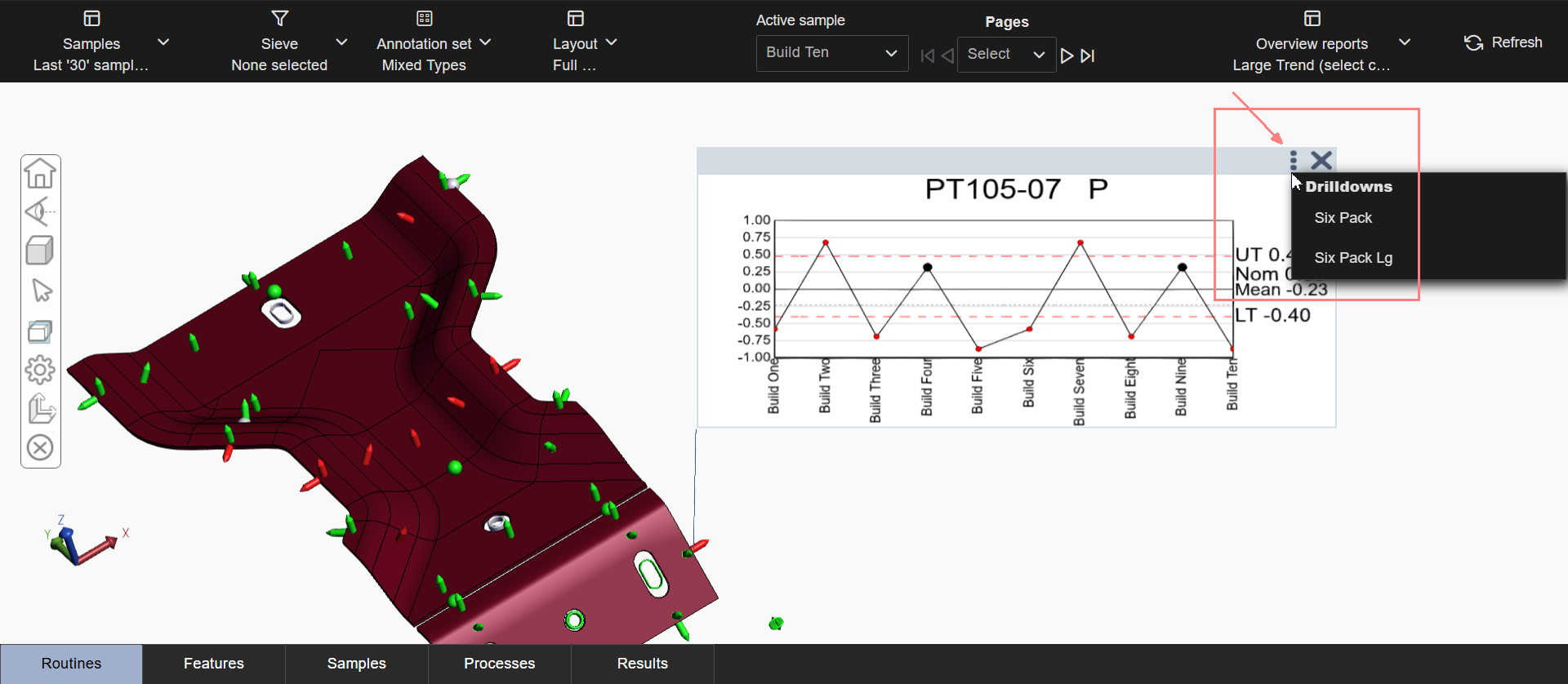
The Full screen layout is the only Layout option in which Annotations are opened from the feature marker menu.
See the topic Layouts in Peruse for more information.
Drill Down from Feature Marker
To access a drill down from a Feature Marker:
- Full screen Layout - Right-click a feature marker on the 3D model.
- Custom Layout - Double-click the 3D viewer area to enter edit mode, then right-click the feature marker on the 3D model.
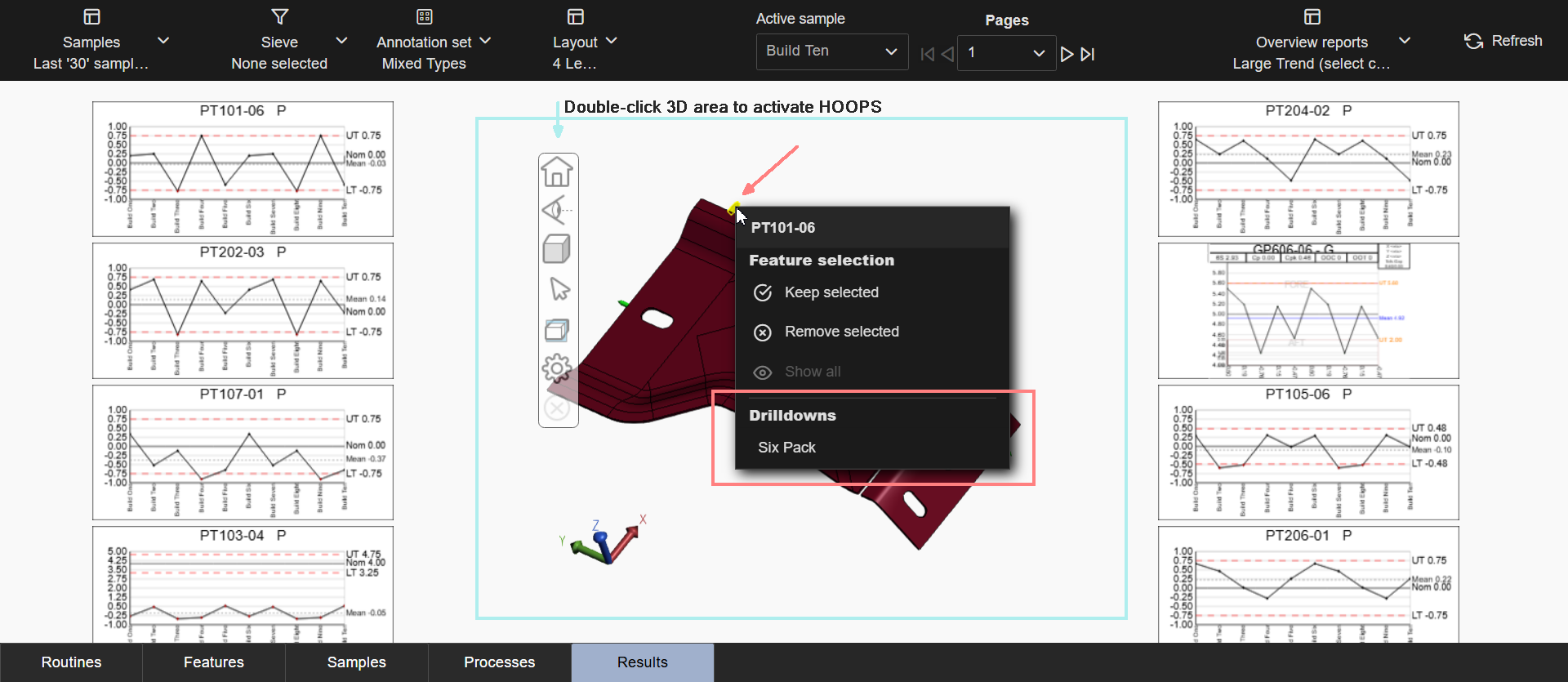
Drill Down from Grid
To access a drill down from the grids:
- Navigate to one of three applicable grids - Features, Processes or Results.
- Right-click on a row, any column to open the list of available Drill down reports.
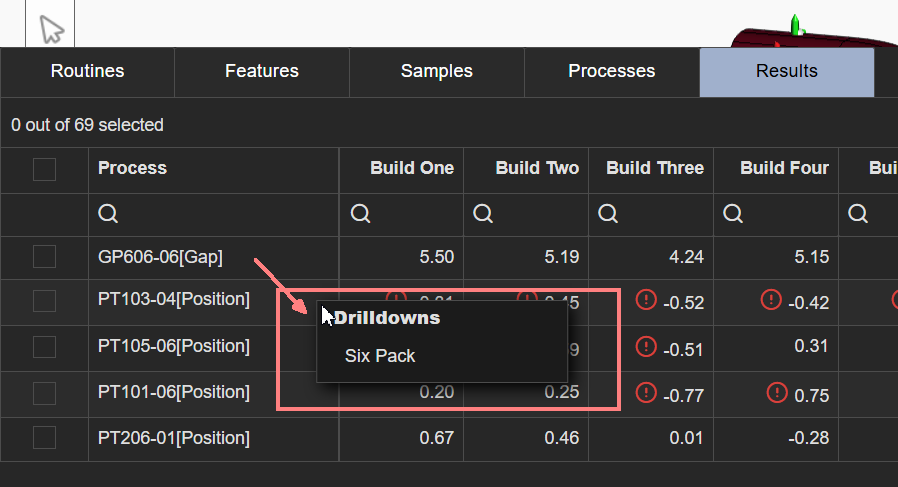
Drill Down Reports in Peruse are configured by a CM4D Administrator in ATS Configuration Manager. See here for more Admin information.