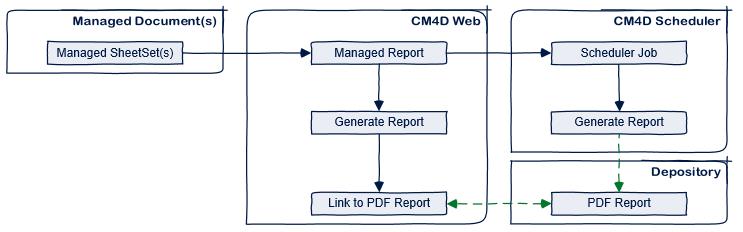
In this topic: Hide
A Managed Report is a collection of one or more Managed SheetSets from one or more Managed Documents. Managed Reports are used by CM4D Scheduler and CM4D Web to generate printed Reports. Managed Reports are created and maintained using the CM4D Web application.
Managed Reports are different from Managed Documents in that a Managed Report is not restricted to contain only SheetSets from a single document. While it may only contain sheets from a single document, a Managed Report has the flexibility to be made up of multiple SheetSets from different Managed Documents. The definition of the Managed Report allows Scheduler or CM4D Web to generate reports that combine SheetSets from multiple Managed Documents into a single PDF.
One of the major advantages to Managed Reports is that you can keep the size of your Managed Documents to a minimum, but still be able to have a generated report that contains all of the information that you want.
CM4D Scheduler and CM4D Web both utilize Managed Reports to generated PDFs.
· CM4D Web: A report can be generated on-demand from a list of available Managed Reports. Users with the right privilege level can also create a new Managed Report or edit an existing Managed Report. Which SheetSets are available to be assigned to a Managed Report is determined by the SheetSet properties in a Managed Document.
· CM4D Scheduler: A report will be printed for each Managed Report assigned to the Scheduler job, each report containing all of the SheetSets that are assigned to that Managed Report. The order in which the SheetSets are printed is determined by the definition of the Managed Report.
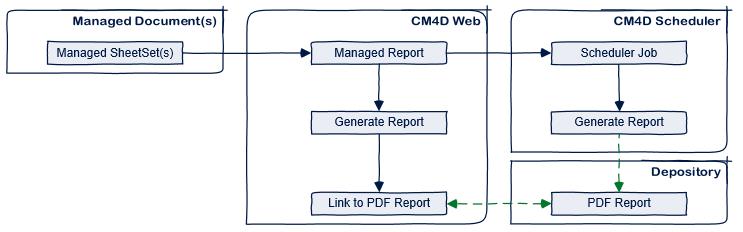
Managed Reports can be created two ways:
1. CM4D Web - Create a New Managed Report
2. CM4D Classic - Create Default Managed Reports (limited)
New custom Managed Reports can only be created in CM4D Web. See the topic, CM4D Web Managed Reports.
To be able to add SheetSets to a Managed Report on CM4D Web, you need Managed SheetSets in your Managed Documents.
In CM4D Classic, when you save a document as a new Managed Document, CM4D will offer to generate default Managed Reports. These default Managed reports can only be used for:
· Web Reports in CM4D Web
· Event-only Scheduler jobs
If you want to make a Managed Report available for printing Scheduler Reports, you must edit the Managed Report in CM4D Web and assign it a Report Name and Depository.
Select a Report
Tag Source from the dropdown. Click
here for Report Tag Source descriptions.
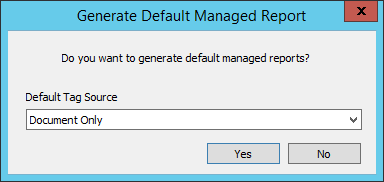
If you click Yes, CM4D will automatically create one new Managed Report for each Managed SheetSet in that Managed Document. The Managed Report will be created with a Label that is the Managed Document Name plus the SheetSet Label (Document Name - SheetSet Label). No Report Depository Label is assigned.
Managed SheetSets in CM4D Classic |
|
Default Managed Reports in CM4D Web |
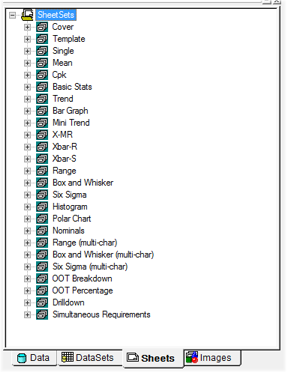 |
 |
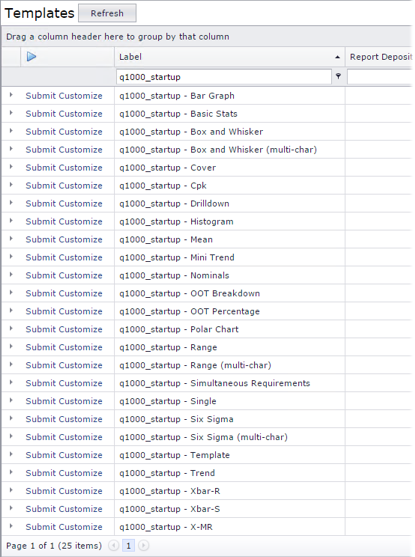 |
New default Managed Reports created in this way are then immediately available to users in CM4D Web for printing, or for Event jobs. However, it will not be available for use with a printed Scheduled Report until a Report Name and Depository are assigned to it via the Managed Report page in CM4D Web.
The Managed Report Label plus the Report Depository Label are what make it unique, but there are also some additional properties that you can add to allow your CM4D Web users to find the reports they are interested in quickly and easily.
The Report Name determines the filename of the generated Report. This name can be a string, CM4D variables, or both. Using variables in the Report Name creates unique file names and helps to eliminate accidentally overwriting existing reports.
See here for more information on Report Names.
The Report Depository is the folder location where the report will be saved when generated. You may want to create a folder or folders specifically assigned to contain all of the Managed reports.
See the topic, Report Depository.
Report Thumbnails are miniature images of the sheet that has been defined in the Managed Document to represent the Report. The Thumbnail (if available) used for a Managed Report is taken from the first SheetSet in the Managed Report.
If the Sheet used as the Thumbnail includes a View that is an Animated Alignment, the Thumbnail image will be an animated GIF. Any other View Feature Mode, or Sheet without a View, will be a static PNG.
See here for more information on creating Thumbnails for a Managed SheetSet.
In addition to the default columns that appear in all of the CM4D Web pages, your report templates can be customized to display nearly any information (intent and content) you want to make searchable or groupable for your reports in CM4D Web.
See the topic Report Tags for more information.