| Area | Issue | Checks | Solution(s) | |
| Datasource Database Utility | Run Datasource Database Utility and it crashes. The command window includes the following information: Unhandled exception. System.FormatException: Could not parse the JSON file. 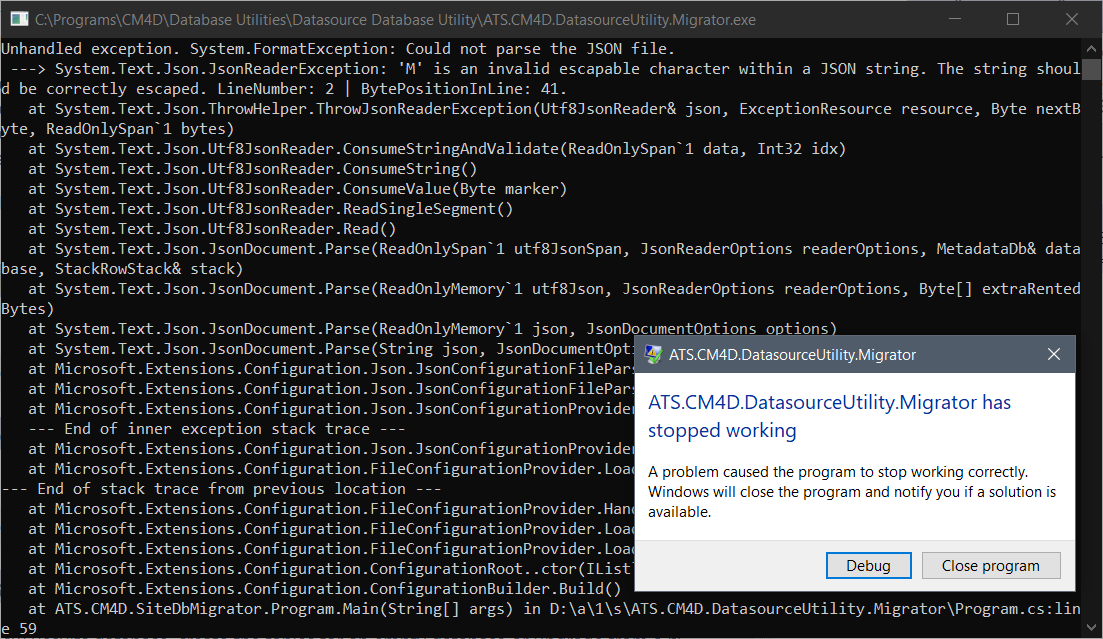 |
Is the database connection string entered manually? | If the database connection prompt is not present, the string has been saved in the appsettings.json file. Open the file from the Datasource Database Utility directory and confirm the string is correct. If your database connection includes an instance name, a second backslash character must be included between the server and instance name to conform with SQL Server syntax requirements. Hide example:
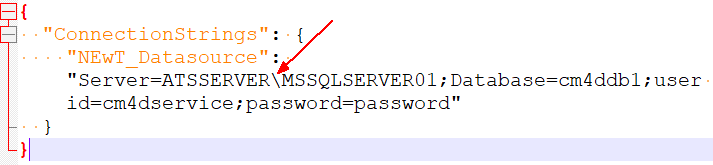 |
|
| Results Database Utility | Run Results Database Utility and it crashes with a general 'application stopped working' message. The command window includes the following information: Unhandled Exception: System.Data.SqlClient.SqlException: Login failed for user '[username]'. | Is the user in the SQL database? | Check SQL Server manager for the user Login. If it does not exist, create the user. | |
| Is the Results Database connection set correctly? | Check Site Manager Results DataSource tab to see if the information is entered correctly and click Test Connection to confirm. | |||
| Results Database Utility | Run Results Database Utility and it crashes with a general 'application stopped working' message. The command window includes the following information: Unhandled Exception: System.Data.SqlClient.SqlException: CREATE DATABASE permission denied in database '[database]'. | Does the user have the required SQL privileges? | Check SQL Server manager for the users' security permissions. Results Database Utility must be run as a user with either DbOwner for the Results database, or SysAdmin for SQL Server. Either grant the privilege to the user, or change the Results Db connection in Site Manager to a user with the required permission level. | |
| Results | No data is loaded into Results database. | Is the Results Db connection configured and tested? | Check if Results DataSource is correctly set in Site Manager. | |
| Are the Results Services running? | If any of the Results Services (Results Service, Results Launcher and Results Loader) are not running, troubleshoot the services here. | |||
| Are your Results services running as the Local System user? | The Local System user does not have the required privilege levels for the Results queues. If your services are running as Local System, stop the three services, change the log in to 'This Account' and enter the credentials for the user designated as the 'CM4D Service' user.
See here for information on the service user requirements. |
|||
| Results | Processes and Results are not created. | Have you created any Results Rules? | If you have not created any Results Rules, see here for instructions. | |
| Have you assigned any Results Rules to your Sample data? | Check if any Results Rule is assigned to Sample(s). If your samples have not been assigned at least one Results Rule, see here for instructions. | |||
| Is the assigned Results Rule valid for the data? | The Sift Rules set in the Results Rule assigned must be valid for the data to which is assigned. If the data does not contain the information specified by the rule, results will not be created.
See here for instructions on how to check if the assigned Results Rule has a valid Sift Rules set. |
|||
| SQL Server Databases | Database size errors or performance issues. | What edition of SQL Server are you running? | The Express edition of SQL Server is not supported by CM4D. Upgrade to Microsoft SQL Server 2019 Standard. |
Related Tasks:
CM4D Application Troubleshooting
General CM4D System Troubleshooting
Related Reference: