 ) once to process the data into the database.
) once to process the data into the database.Topic Contents: Hide
Export your measurement data from the metrology product you are using. If you have multiple data files that share a Routine Name (i.e., multiple measurements of a single part), then each data file needs to be saved with a unique file name. If each file does not have a unique name, they will overwrite one another in the database.
Export an image from the metrology product you are using. The image name must be the same as the Routine Name in order for them to be associated to one another in the Database.
For example, if your Routine name is Demo Part Q, then your image name must be Demo Part Q.xgl.
Once you have data files and an image file from steps 1 and 2, move or copy all the files that you want loaded into the CM4D Reporter database into the CM4D Reporter Inbox. By default, the Inbox is located in the following directory: C:\CM4D Reporter\~Inbox.
If new data is loaded for a Routine that has a bookmark, the bookmark will be loaded automatically.
You may want to configure your metrology product to export data and image files directly into the Reporter ~Inbox. This way, data will be loaded automatically into the database for use with CM4D Reporter.
An alternate method of adding data to the Reporter database: drag and drop data (or image) files into the Reporter User Interface. Files will be processed as though they were placed in the ~Inbox folder.
Dragging and dropping folders into Reporter is not supported.
Once CM4D Reporter is running, and all the data files have been pulled from the ~Inbox, the New Data Notification toolbar button will be enabled.
1. Click ( ) once to process the data into the database.
) once to process the data into the database.
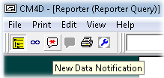
2. The last data to be processed is loaded in the report.
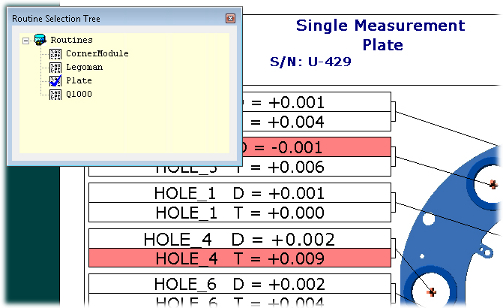
If you want to load a different Routine into the reporter, double-click the name of the Routine which you want to load in the yellow Routine Selection tree.
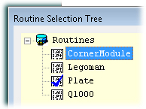
1. In the Query Control dialog, select the settings you want to use to load your Routine, and click Load.
a. By default, the Last 30 samples (measurements) will be loaded.
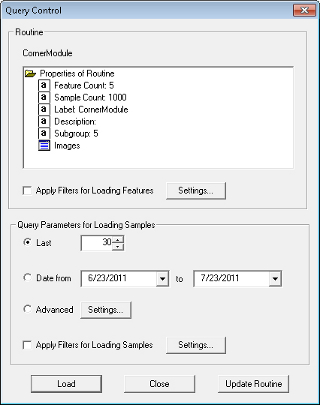
b. If you want to load the Routine using specific filters, check the Apply Feature Filters box and click Settings.
c. If you want to load samples using another method than Last or Date from, select the radio button Other and click Settings.
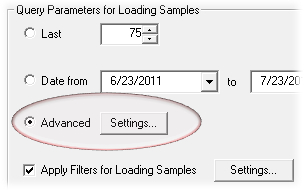
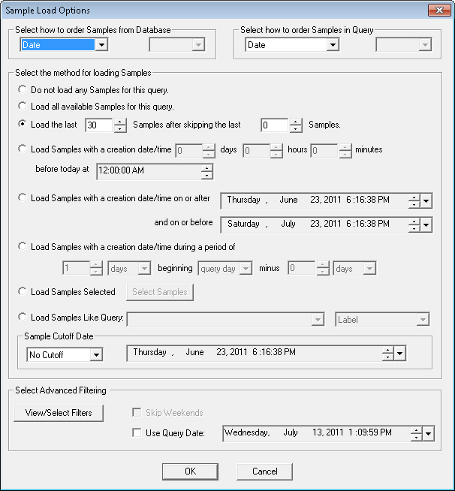
d. If you want to load samples using specific filters, check the Apply Sample Filters box and click Settings.
e. Set any available Sample Filters and click OK.
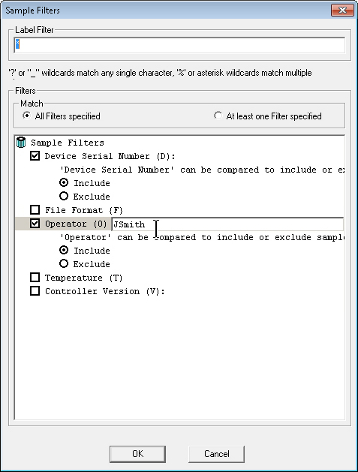
2. Once the Routine that you want has been loaded, the icon next to the Routine Name in the Routine Selection Tree will change to a blue check mark.
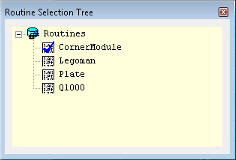
Continue on to the next topic, Viewing Reports in CM4D Reporter.