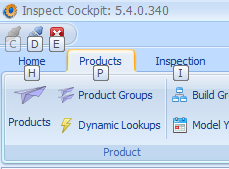
In this Topic Hide
The Cockpit application carries out several functions. Firstly, it allows you to configure the Communication, Traffic and Travel Servers. It also allows you to configure the settings and parameters required by Variable Data Collect.
● Add documents to guide operators carrying out inspections. (see here)
● Define inspection steps to lead an operator through the inspection process. (see here)
● Assign products to inspection steps. (see here)
● Define the questions, views, view categories and part categories to be included in the steps. (see here)
● Define the questions to be included in the steps. (see here)
A tutorial is available for the Variable section of Cockpit. See here.
● Define settings and parameters for collecting data using VDC. (see here)
● Create and modify serial port handlers (see here)
● Communication
o Allow your Inspect system to obtain product or quality information from Comm servers. (see here)
● Traffic
o Send updated defect data to other stations inspecting the same unit on the production line. (see here)
o Send messages to an individual station or to broadcast messages to all stations. (see here)
o Shut down and restart stations. (see here)
● Travel
o Print travel tickets. (see here)
When using Cockpit it is possible to use shortcut keys. Click Alt to display the letters to select to carry out the various actions.
You will first select the tab and then the item.
For example, to view Dynamic Lookups you would click Alt > P > D.
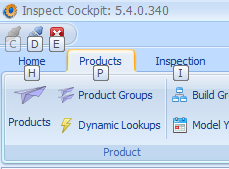
You can disconnect and reconnect to the database or change database while running Cockpit.
In the Home tab you can select Disconnect and then Connect.
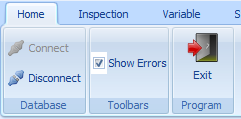
It's possible to display database errors if they occur.
In the Home tab enable Show Errors.