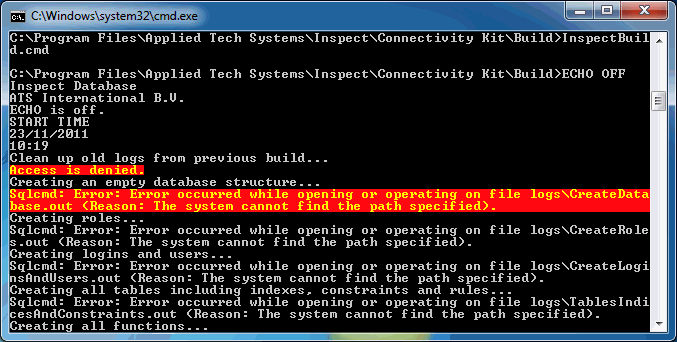
In this Topic Hide
Error when Creating New Database
Unable to locate Inspect user using the information provided
Unable to login to C++ applications using Windows account
Menu Items and Labels Incorrect
Unable to Assign Printer to Data Collect Station
Error when Starting Form Composer
Questions Not Showing in Data Collect
"No common concern exists!" Error
Images not Showing in Data Collect
"Unable to load station settings!" Error
Data Collect Screen Resolution is Too High For the Station
Data Collect Screen Contains Large Blank Area
Previous values showing up on "Goto Next Batch Unit" screen
Unable to Remove Defect from View
Cursor Error when Trying to Answer a Checklist Question
PDF Reporting ISAPI Extension not Properly Installed
Unable to Run Reports Using Internet Explorer 10
Access Denied when Accessing PDF Reports
ASP Error in Checklist Summary Report
Sleep Interval not working in Reporting
Insufficient Rights to Generate a Report
New Event Service events not being sent
Event Message Displays *** Missing ID [xxx], Language ID [xxx] ***
Error when connecting to Data Service from a Separate Machine
Data Service Does Not Start Due to Multiple Certificates Error
The Event Viewer is the first place to check when any problem is reported. It can be reached as follows:
1. In Windows click Start.
2. Right click on Computer.
3. Click Manage.
The Computer Management console is displayed.
4. Expand the Event Viewer folder.
You can now look through the appropriate events. The majority of the Inspect related events can be found in two locations:
● Windows Logs > Application
● Applications and Services > Applied Tech Systems
Depending on the reported problem, different reports are useful to find out further information. For instance, for missing units:
| Scenario | Report |
| Serial # available of missing units | Use Single Unit History to find out whether the unit was ever entered into the system. |
| Large number of missing units | Use Tracking Point Summary to get the number of units entered into the system all over the plant. |
| Missing units in isolated area | Use Tracking Point Detail to see every single unit entered into the system. The chronological order eases finding times when no data was received. |
If, while executing the InspectBuild.cmd script, you encounter errors similar to the ones displayed below, the required permissions for the user must be set on the [installfolder]\Connectivity Kit folder manually.
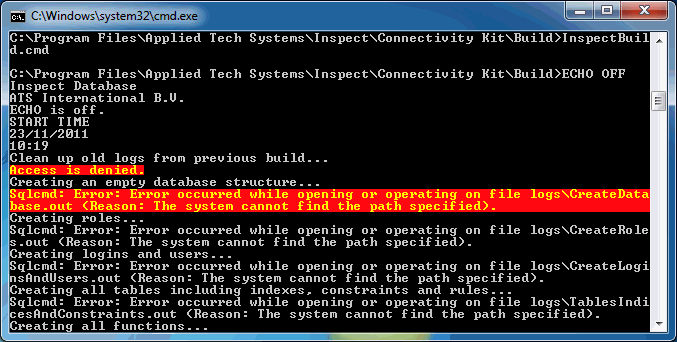
If you are using the correct username and password but this error message still appears it may be because the passwords have not been encrypted.
The Database Encryption Wizard must be run whenever a database from Inspect 5.4.0 or earlier is updated to the current version. It only needs to be run once on a database.
For further information see here.
This applies to the following applications:
● Admin
● Auditor
● Data Collect
● Layout Manager
Ensure that the Windows account has access to the database in the SQL Server.
In Inspect it is possible to rename the menu items and labels in many of the applications. This is done in Admin (see here).
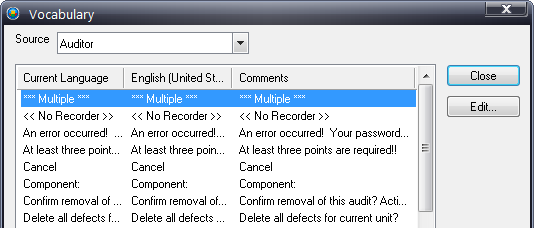
If the menu items and labels are in the wrong language then it is possible that the language settings are incorrect for that user. It can be modified in Security Manager (see here).
In the properties tab of your Data Collect station you may not be able to see the Travel Server that you added in Cockpit. This means that you cannot print Travel Tickets. This is most likely because the Travel Server Service is associated to a different database.
1. To correct this you must edit the service config file on the travel server. This is located where Inspect was installed on the travel server:
C:\Program Files\Applied Tech Systems\Inspect\Services (AllCPU)\WcfTravelServiceHost.exe.config
2. Update the connection string to point to the required database.
3. Restart the service.
If a configuration error is shown at the startup of Form Composer it is possible that the user settings file is corrupted. In order to solve this problem delete the following folder:
c:/Users/<username>/AppData/Local/ATS_International_B.V./FormComposer.exe...
Ensure that a schedule is currently active. This problem will most commonly occur in the new year.
For further information see here.
The most common reason for this happening is that the questions have not been assigned to a category.
For information on how to do this, see here.
The “No common concern exists!” error can appear in Data Collect when trying to add a defect for two reasons:
● No concerns have been assigned to the part. To resolve this assign concerns to the part (see here).
● Concern Folders are enabled for the station and the required part is not in the folder (see here).
If images aren't being shown in Data Collect then the Show Images option may need to be enabled in the Properties tab of the station settings in Admin.
For information on how to do this, see here.
If the Close symbol is unavailable in the top-right corner of the Data Collect screen you can close the window by using Alt + F4. Alternatively you can add the close button by enabling the Allow window move/close option in the Properties tab of the station settings in Admin.
For information on how to do this, see here.
The DC station code in the registry does not match a station code for any station created in Admin. Change the registry or add a station with the code used during installation of Inspect.
For information on how to add a station in Admin, see here.
For information on how to modify station settings in Regedit, see here.
Create or clone a layout in Layout Manager that matches the resolution of the station and then assign it to the station.
For information on how to do this, see here.
In Layout Manager the size of the layout is always computed from the upper left corner. This means that if items are grouped in the middle of the canvas everything down to the bottom-right corner of the controls will be included (see below).
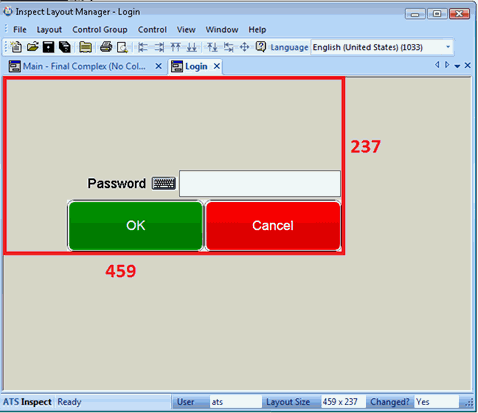
To resolve this issue move all icons to the top left corner of the canvas as shown:
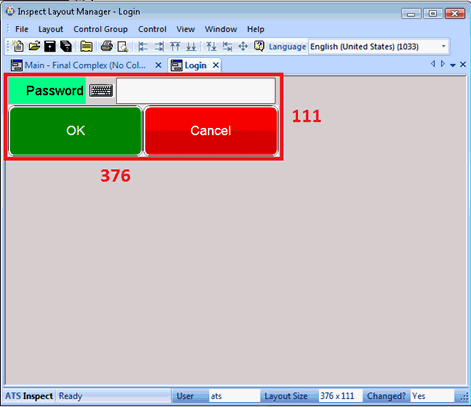
All the fields on "Goto Next Batch Unit" screen contain the values entered during the previous inspection. How do you show empty fields instead?
i.e. how do you change this...
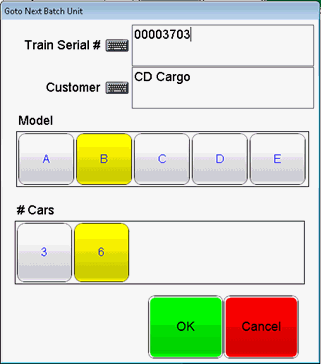
into this...
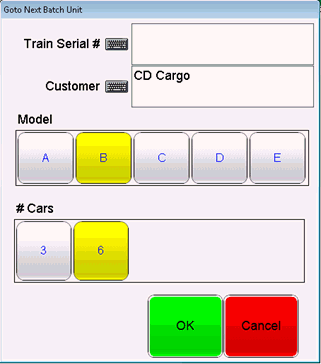
To show an empty field the Save prior value property of the self-edit control must be unchecked.
1. In Layout Manager, open the Goto Next Batch Unit layout
2. Double-click on the self-edit control that should not be prefilled with the previous value.
The control properties dialog opens
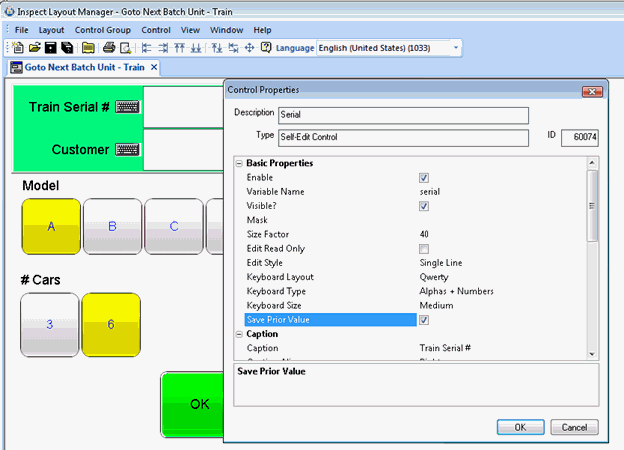
3. Disable the Save Prior Value checkbox.
4. Click OK.
5. Save the layout.
In Data Collect if a defect is square it means that it has been assigned to the component without x/y coordinates. It will be located directly in the middle of the component and can only be removed using the Overview screen.
When answering a checklist question an error is logged containing the following statement:
WcfChecklistService Error [OleDbException: A cursor with the name 'defCursor' already exists.
This can be rectified by changing the Default Cursor for the database from GLOBAL to LOCAL.
It sometimes happens that the Inspect installer doesn’t properly install the PDF Reporting ISAPI extension in IIS. This may happen on 64-bit systems with IIS version 6.x.
To be able to use PDF Reporting properly, the PDF Reporting extension needs to be configured manually as follows:
1. Goto the ‘Web Service Extensions’ section in IIS configuration.
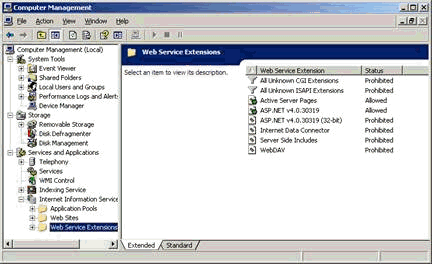
2. Right-click in a blank part of the extensions.
3. Select Add a new Web Service extension.
4. Enter the following details:
o Extension name: Inspect Reporting
o Required files: C:\Inetpub\wwwroot\Inspect\dll\reportpdf.dll
5. Restart IIS in the command window by running the following command:
iisreset
It may be necessary to run IE 10 in compatability mode.
Two of the most important files in the reporting application can be found in the following directory:
C:\inetpub\wwwroot\Inspect
● Default.asp is the starting up file for the Reporting application.
● Global.asa exists for each virtual directory or web application.
If the content of these files is changed, IIS will restart, shutting down all the reporting and Mobile Inspect users.
To prevent this, your antivirus application must be configured to skip these files.
This can be due to IIS. To fix it simply restart IIS in the command window by running the following command:
iisreset
This can occur when trying to drilldown into numbers that are too large. To fix this the ASP buffer limit must be changed:
1. In IIS click on ASP.
2. Change buffer limit from 4Mb to 64Mb.
3. Apply and restart IIS.
If you are using the Qty Per Time, Qty Per Unit, or Good Unit Mix triggers this may be an issue with the Group On setting.
For example, let's say you are using the Qty Per unit trigger and you need 1 defect for the trigger to fire. In the Parts filter you have three parts selected: Fender, Door, Hood. Assume all other filters are set to "include all" with "Group On" enabled.
If "Group On" is not enabled for Parts then this is essentially three different triggers. One for Fender, one for Door and one for Hood. If the trigger is fired for a Door defect then the sleep interval will just be associated to the Door. During that interval the triggers for the Fender and Hood can still be fired and will use their own sleep intervals.
If a unit cannot be modified it may need to be unlocked. This can be done in the database or by using Data Service. For further information see here.
The following error may be displayed if you do not have sufficient rights to generate a report.
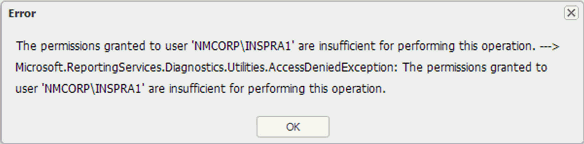
This can be fixed as follows:
1. Run Microsoft SQL Server Management Studio.
2. Connect to Reporting Services.
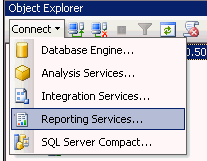
3. Enter the server (http://<servername>/reportserver), username and password.
4. In the object explorer go to Security > System Roles and
5. Edit the properties of System User.
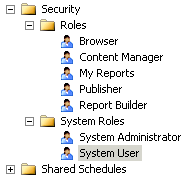
6. Enable Generate Events.
7. Click OK.
After an event has been created or modified ATS Event Delivery Service must be restarted. This will restart the required Device services. It is not enough to just restart a Device service.
If an item is added to the database that will be used in an Event Service script (e.g. product, part, color, area, etc.) the ATS Event Monitor Inspect Service must be restarted or it will be displayed as a missing ID.
An exception (see here) is raised on client machines trying to run .NET applications when the clock on the machine running Data Service and on the client are not synchronized. The (default) maximum allowed clock skew between machines is 5 minutes.
The error described does not necessarily mean that the clock skew is an issue. However, it could be a problem so it should be ruled out before looking for other issues or contacting Inspect support.
This fix is required if you get an error like the following when attempting to run Data Service:
Method: StartWcfService
Exception: System.InvalidOperationException: Found multiple X.509 certificates using the following search criteria: StoreName 'My', StoreLocation 'LocalMachine', FindType 'FindBySubjectName', FindValue 'Applied Tech Systems'. Provide a more specific find value...
This can be resolved as follows:
1. In the Start menu run MMC.
2. Select File > Add/Remove Snap-in...
3. Click Add.
4. Select Certificates.
5. Click Add.
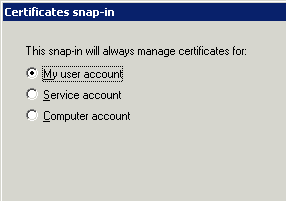
6. Select Computer Account.
7. Click Next.
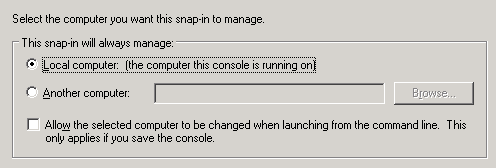
8. Select Local computer.
9. Click Finish.
Certificates is now listed in the Console Root.
10. In the Console Root tree select Certificates > Personal > Certificates.
11. Delete one of the duplicate Applied Tech System certificates.
WCF Data Service will now run correctly.
If a service that needs to be used by your machine is located on a separate machine it may not be able to locate it if the ip-address is entered incorrectly.
You should never enter the ip-address as localhost or 127.0.0.1.
Always use either the ip-address in the right domain or the proper hostname of the machine and make sure all your client machines can reach it (you can easily test this by pinging the hostname for example).
If Inspect is unable to find the appropriate licenses it may be for one of the following reasons.
● It might be looking in the wrong place. The address at which it finds the licenses must be modified in the wcf_license_svc_endpoint column of the global_settings table of the database.
● The ATS Licensing Server Service may need to be restarted.
● The license files may have expired.
● The wrong version of ATS Licensing may be being used. Ensure you are using version 2.0 or higher.
For further information refer to the ATS Licensing documentation.