Topic Contents: Hide
Annotation are objects that you place on sheets to create reports. An annotation may be added to a sheet by clicking on the button of the type of annotation you wish to create, and then clicking on its approximate position on the sheet. CM4D will place a default sized annotation block where you clicked.
· Annotation may be positioned on the sheet in any manner you choose. This can be done manually, or by using annotation positioning options. See the topic Selecting annotation for more information.
· Double-clicking on an annotation puts your annotation in edit mode, distinguished by a blue border. Right clicking on the annotation while it is in edit mode will bring up a menu with options for editing annotation.
· All annotation have properties. Annotation have common properties like general, style and position properties. Annotation also have properties that are unique to each.
· A list of all the annotation present on a sheet can be viewed by right clicking an empty space on the sheet and selecting Annot List.
§ The Sheet dialog will appear. If you would like to edit one of the annotation in the list, select it and click the Edit button.
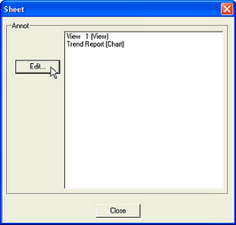
Annotation can be created two ways:
1. Annotation Menu > New
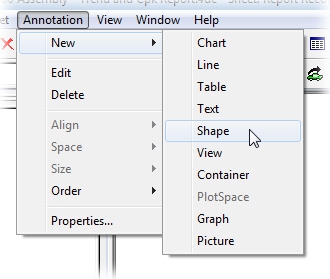
2. Annotation Toolbar Buttons

The types of annotation that can be used in a CM4D document are as follows:
Container Annotation (deprecated)