Annotation Templates are CM4D annotation exported as a template file from CM4D Classic to be used for configuring components used by CM4D Peruse. Once uploaded as a Annotation Template in CM4D Configuration, it can be used to define Annotation Sets and/or Reports for Peruse.
Annotations in CM4D Peruse are used in Annotation Sets or as a Report. Annotation Sets are used for the annotation which are displayed by right-clicking on a feature marker in the 3D viewer and selecting a characteristic from the menu. One or more Feature characteristic may be available depending on the feature type selected. Reports appear in the Report Panel and display Process data selected in the grid. The appearance of an annotation can be as generic or as specialized as needed. Each annotation template is uploaded individually but can then be assigned to be used for an Annotation Set (all feature types or per feature type) or as a Report.
At this time CM4D Peruse only supports the following Chart (*.cht) and Graph (*.grf ) annotation types:
- Benchmark (Reports ONLY; not supported for Annotation Sets)
- Box & Whisker
- Histogram
- MA-MR
- Trend
- X-MR
Charts with plotspace Tables are NOT supported.
Annotation in CM4D
Annotation are designed in CM4D Classic and then exported as a file. The saved file is then imported into the CM4D Configuration plugin.
When creating annotations in Classic, keep the following rules in mind:
- Markers - The only series marker properties of the annotation that are supported in Peruse are the main 'Marker Shape' and 'Beyond Limit'.
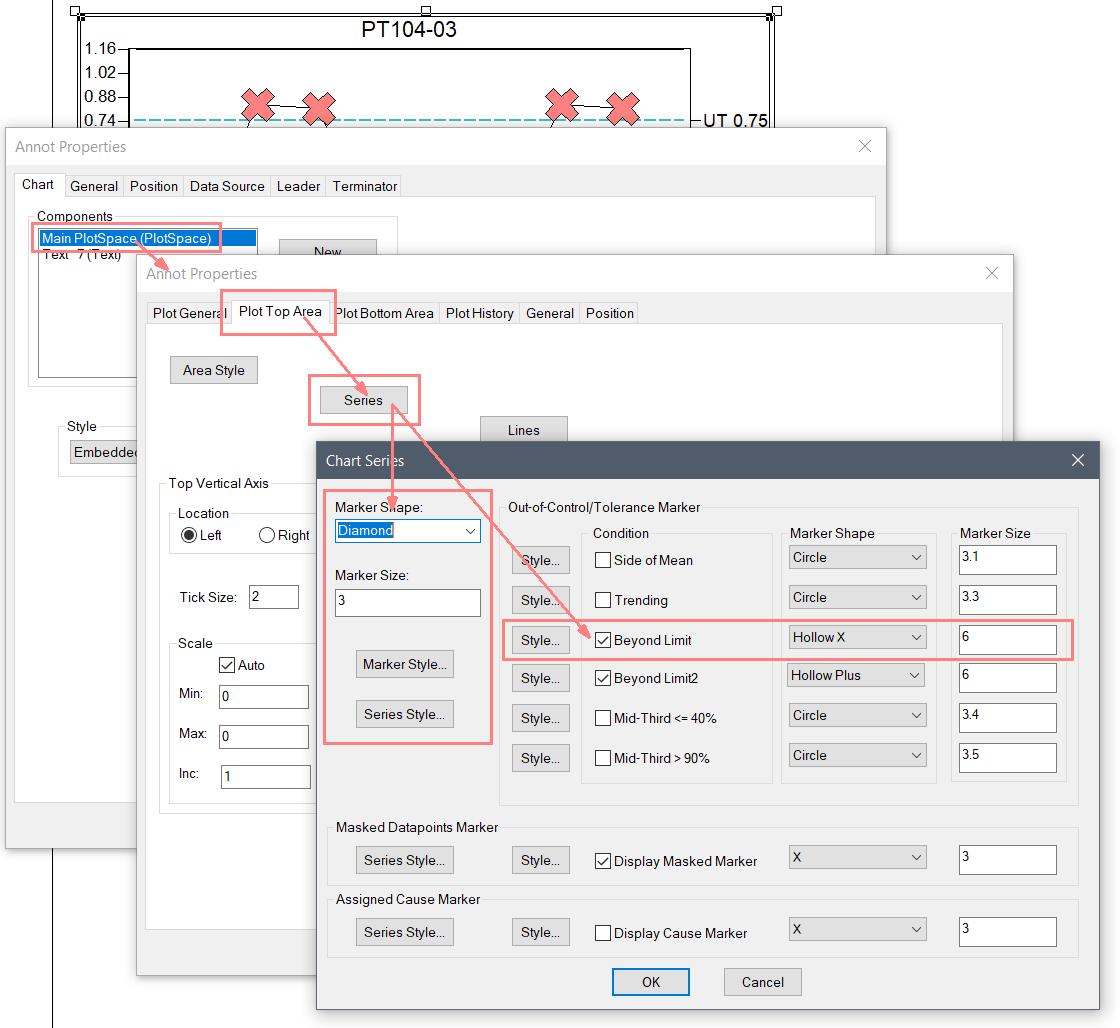
- Size - The annotation size and appearance in CM4D Classic is retained in CM4D Peruse. To allow for annotation scaling in CM4D Peruse, make sure all chart axes are set to Auto Scale.
- Styles and Scores - Any user-created Styles (non-default) or Scores used by the annotation must be exported from CM4D and imported in CM4D Configuration before importing the annotation template file.
- Template Label - The Annot Label property of the chart annotation identifies the template once it is uploaded in CM4D Configuration.
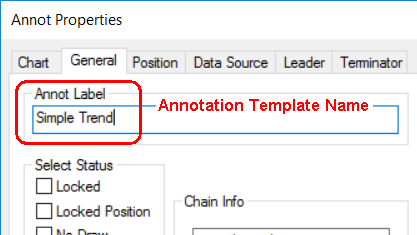
- Variables - Most CM4D Variables are supported in Annotation Templates. However, there are some exceptions where specific-use variables are not applicable. See here for a comprehensive list of the CM4D variables that resolve in Peruse.
Export Annotation
To export a annotation as a template file, right-click on the annotation and select Load/Save>Save to File.
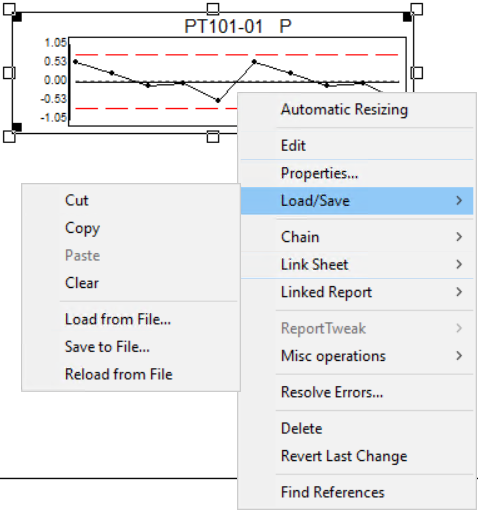
CM4D Classic annotation right-click menu: Load/Save |
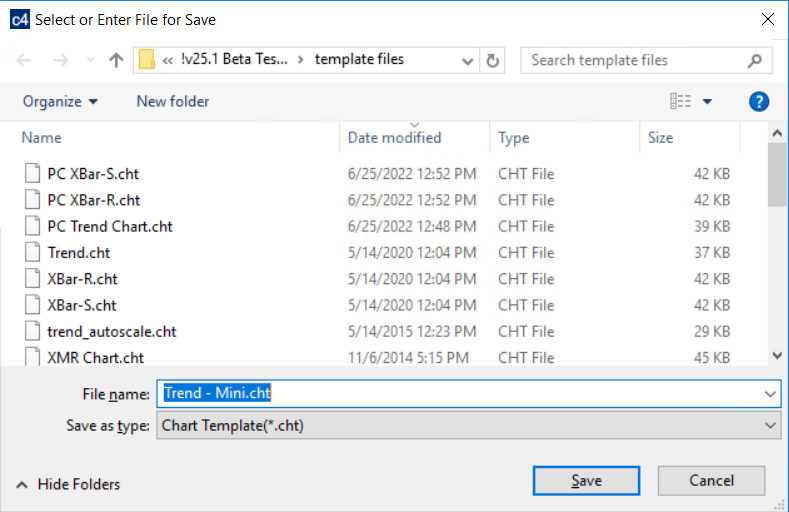
CM4D Classic annotation Load/Save > Save to File... |
If any changes are made to the annotation in Classic, an updated template file can be re-imported to overwrite the previous version.
Annotation Templates in CM4D Configuration Plugin
Annotation Templates exported from CM4D Classic are imported in the CM4D Configuration plugin.
All custom Styles and Scores used by the annotation must be imported before importing the Annotation Template file. Any custom styles (non-default) and Scores used in the annotation are not already imported, an error will occur during the import of the annotation template and an error message is shown.
- Import - Upload a CM4D template file.
- Refresh - Reloads the grid to show any updates to the current status of the contents.
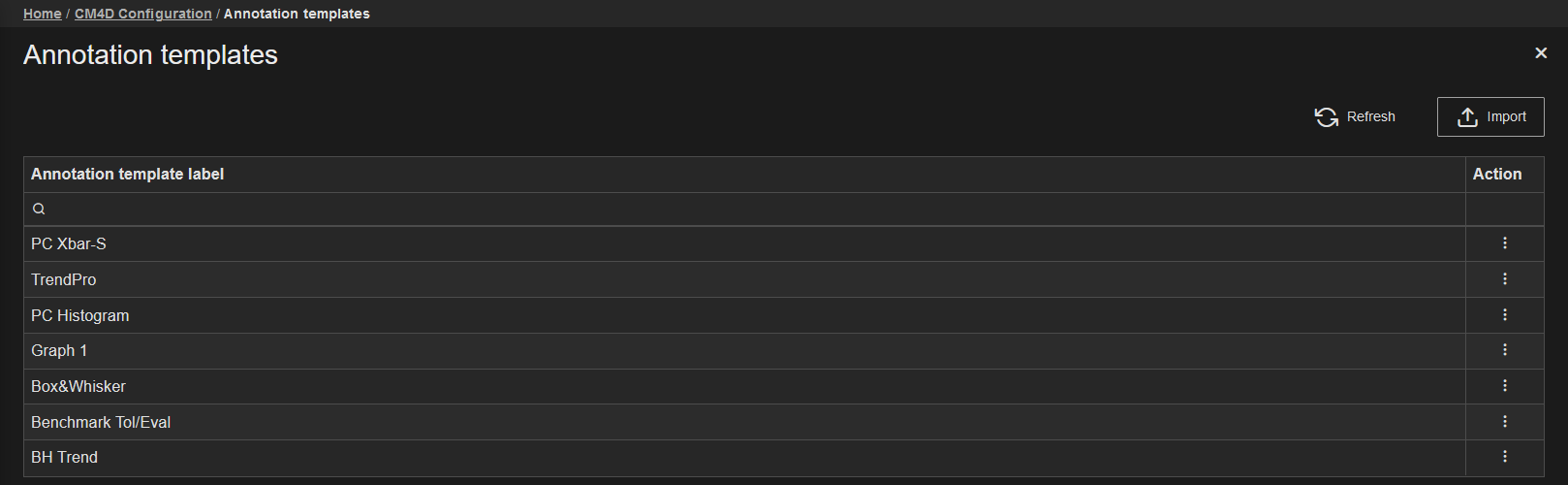 |
|
|
Action |
Click the three dots
to open the menu of available actions for the selected row.
|
| Annotation Template Label | The label of the annotation template; obtained from the Annot Label property of the annotation in CM4D Classic (not the exported template file (*.cht/*.grf) name). |
Import Annotation Templates
New Annotation Templates can be added by clicking the Import button in the top right of the Annotation Templates card. The Import Annotation Template blade is opened to choose a file.
All custom Styles and Scores used by the annotation must be imported before importing the Annotation Template file. Any custom styles (non-default) and Scores used in the annotation are not already imported, an error will occur during the import of the annotation template and an error message is shown.
- Import - Upload the selected file.
- Discard - Clear the selected file.
To import a CM4D annotation template file:
- Click Import.
- Click Select file or drag the file directly from File Explorer and drop them onto the web browser Import Annotation Template page. Only one file can be selected for import.
- Click Save and Close.
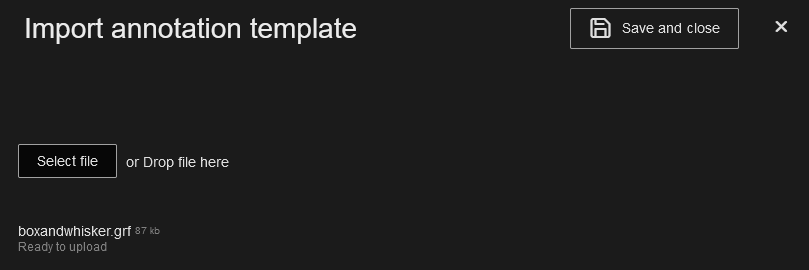
Annotation in CM4D Peruse
Annotation Templates are used by CM4D Peruse when displaying annotations in the 3D viewer or reports in the report panel.
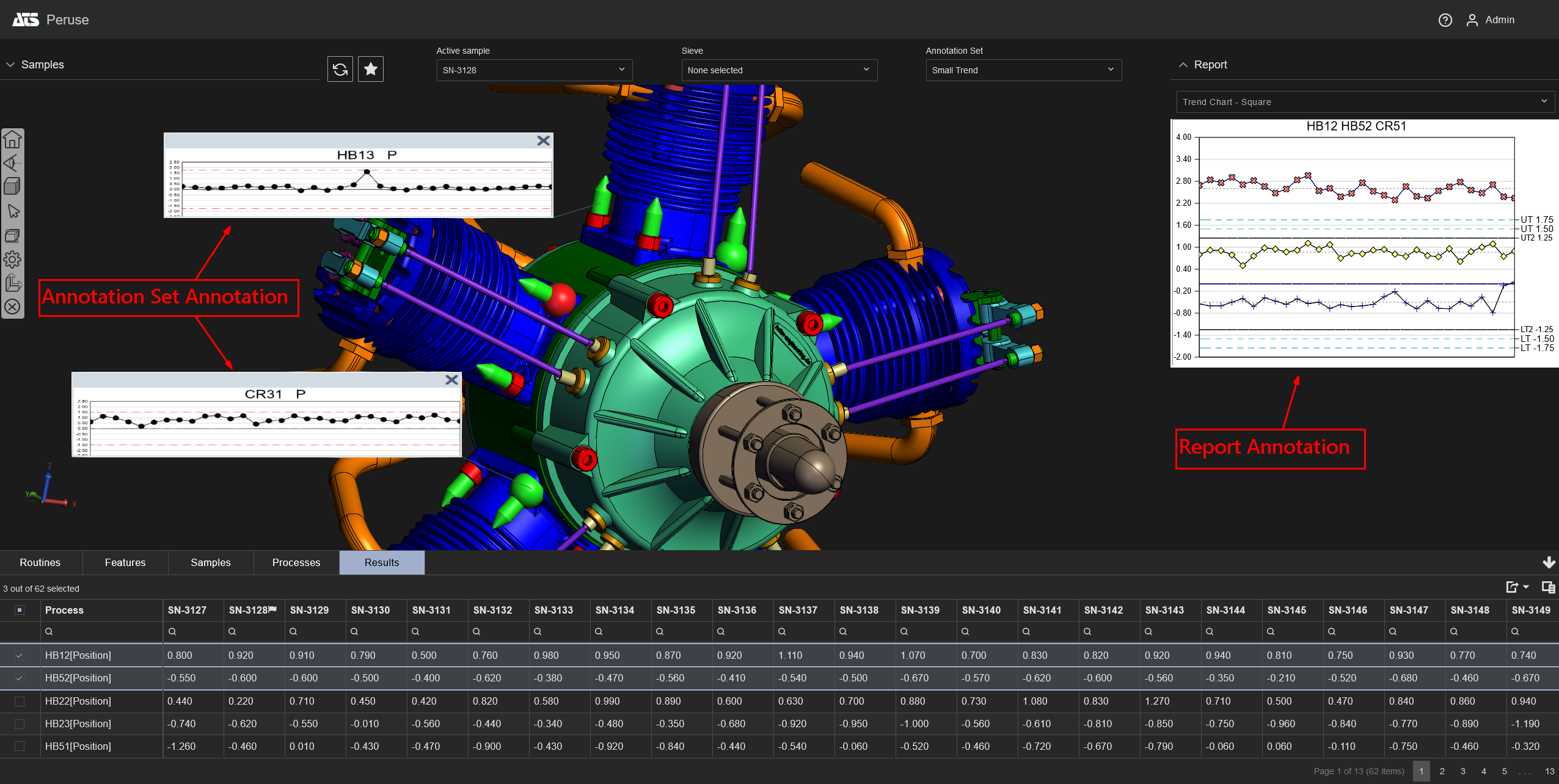
Annotation Sets display annotation attached to feature markers in the 3D view; Reports display annotation in the Report Panel on the right side of the screen.
See also: