Select the Attribute tab.
Click Parts/Concerns/Repairs.
If you have multiple parts with the same concerns and repairs, you can add concerns to a part and then drag and drop that part onto another part. The concerns will be copied to the other part.
You might be able to save time by using View Defaults to allow the Data Collect operator to dynamically create the concern/part associations during runtime. Please click the link for further information.
The following window opens.
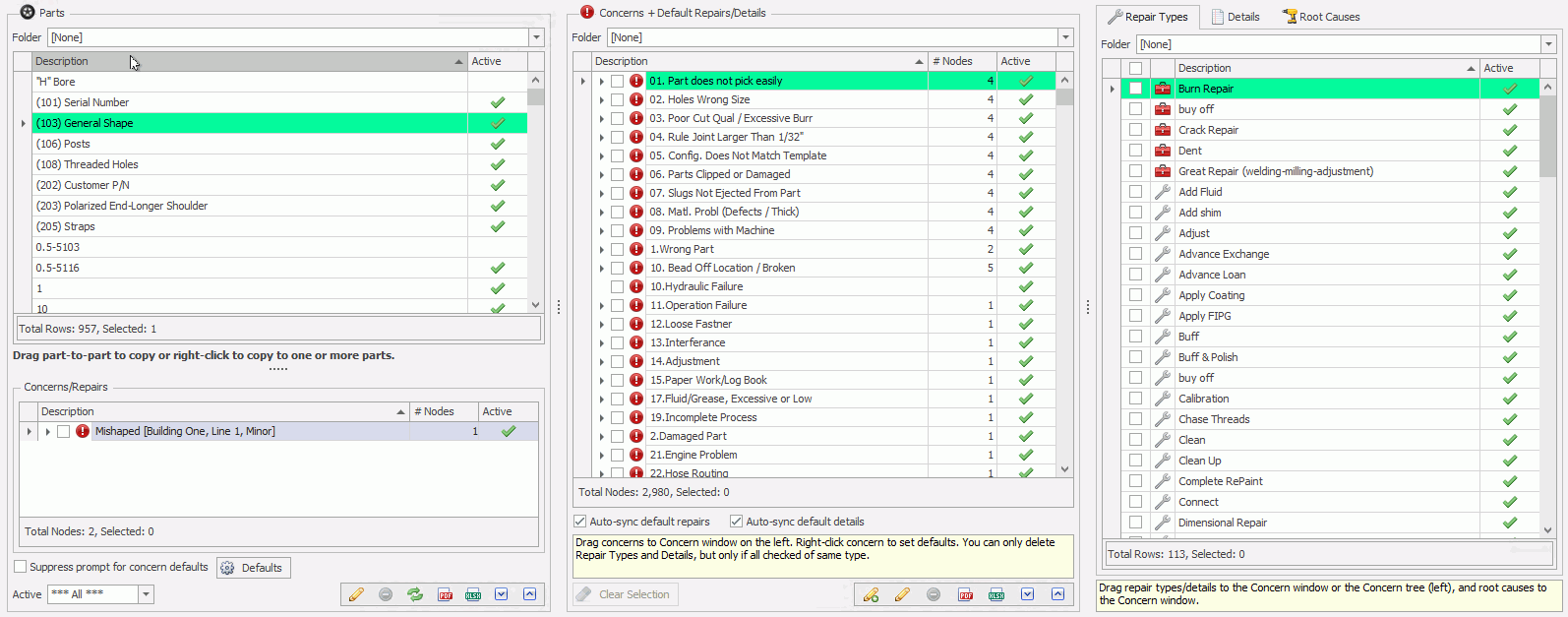
Select a part in the list in the upper-left pane.
The lower-left pane will update to display any concerns that are already associated to it.
Click and drag the concerns from the middle pane to the lower-left pane. If there are multiple concerns to assign to a part, then check the tick boxes next to each concern and then click and drag. To uncheck selected rows, click the Clear Selection button at the bottom of the Concerns + Default Repairs/Details pane.
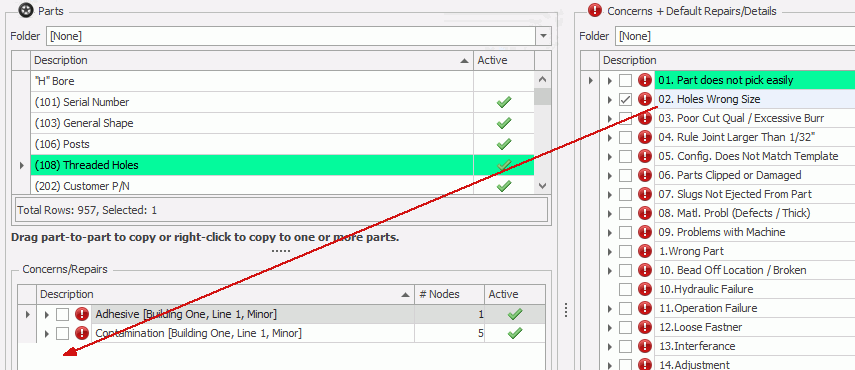
The Part/Concern Properties popup opens.
If Suppress prompt for concern defaults is enabled the popup will not open and it will automatically be assigned the default rank and responsible area/cell that can be specified by clicking the Defaults button beneath the Concerns/Repairs pane. For more information see here.
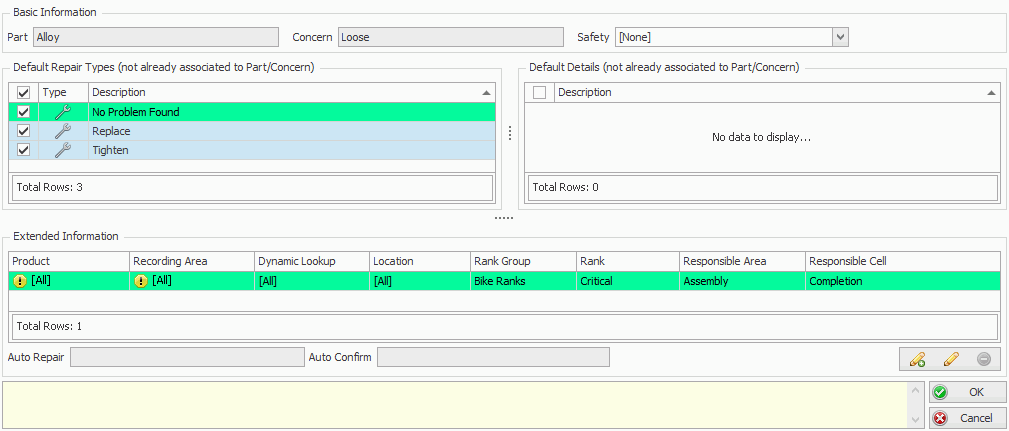
If required use the Safety Factor field to define a safety level for this part/concern.
Repairs and details that are associated to the concern by default are listed in the Default Repairs and Default Details panes.
De-select any repairs and details you don't want associated to this part/concern combination.
For further information on default repairs and details see here.
If required, add Extended Information.
The Extended Information grid at the bottom of the Part/Concern Properties dialog allows usersnto specify the following options for defects that match specific criteria:
Default responsible areas/cells for Data Collect (see here)
Default ranks for Data Collect (see here)
Enable defects to be repaired and confirmed automatically (see here)
Each row in the Extended Information grid represents a different set of criteria (Match Information) and the settings within that row will only be applied to Part/Concerns that match that criteria.
The first line is the default and cannot be removed. The Product, Recording Area, Dynamic Lookup and Location in that row are set to"All".
Each row in the Extended Information must have different Match Info.
The user must have one of the following rights: Repair Add, Repair Add (Other), Repair Confirm, or Repair Confirm (Other) to be available for use.
Click OK.
The concern has been associated to the part.